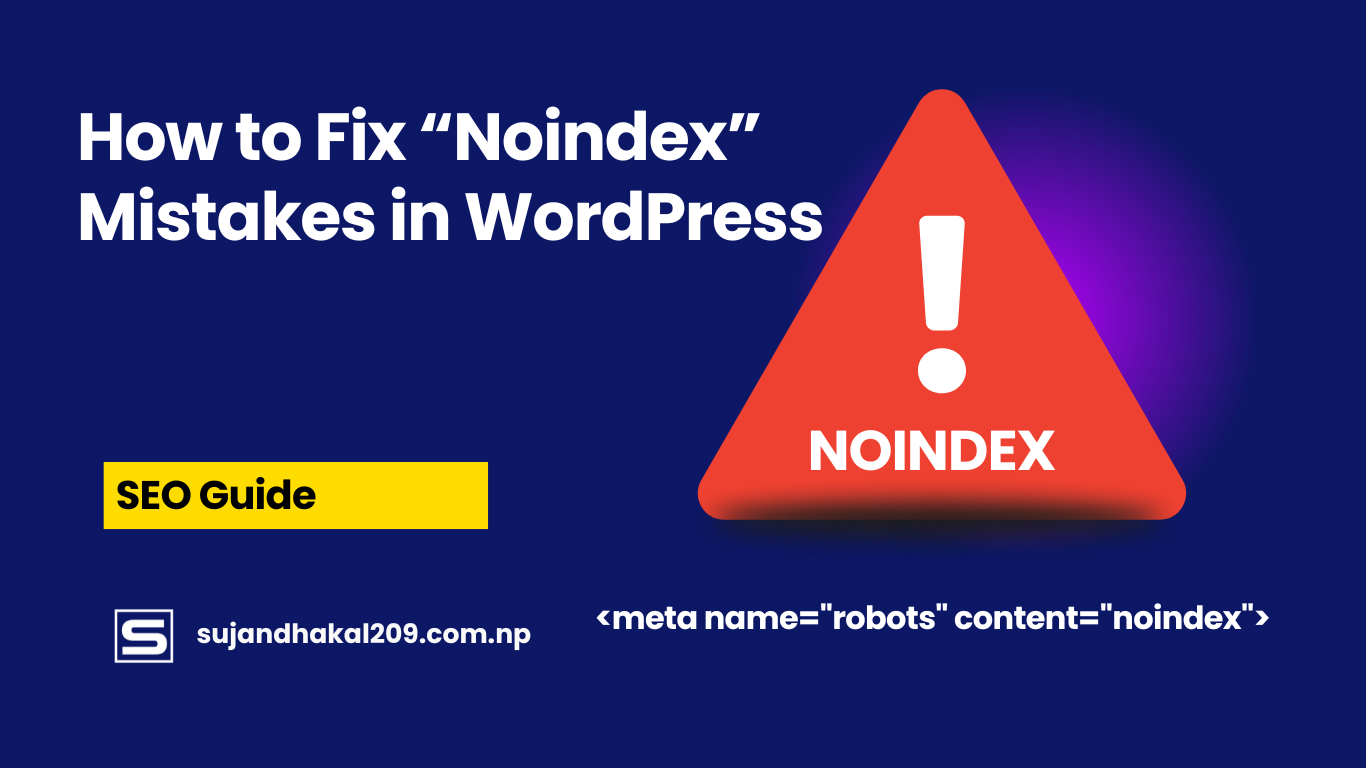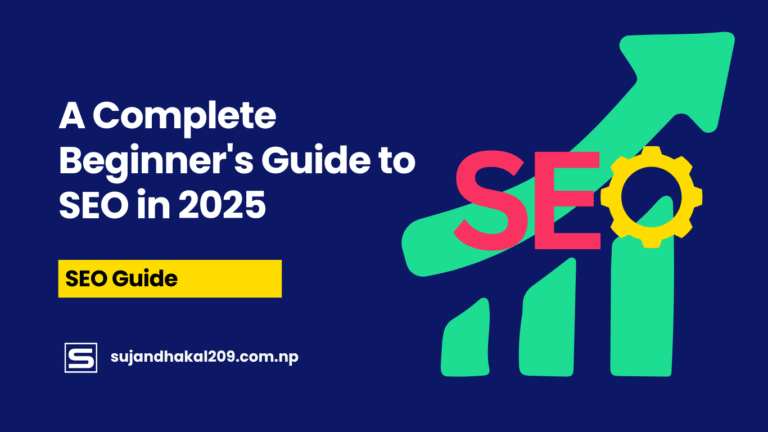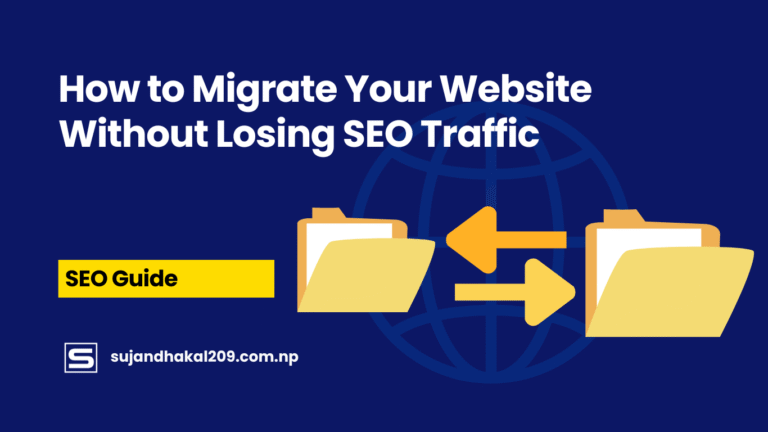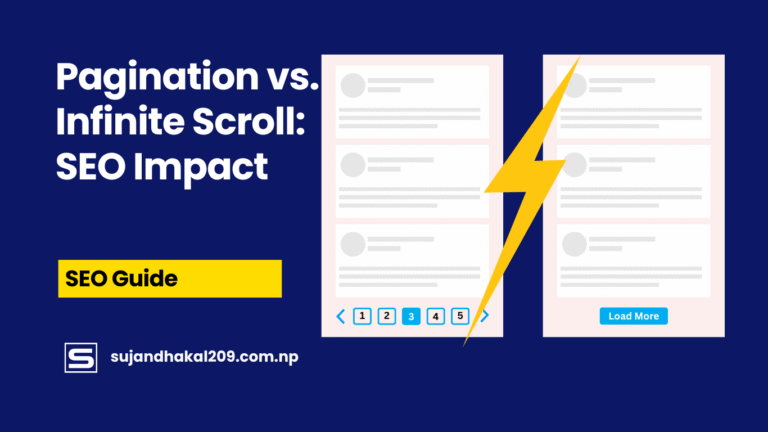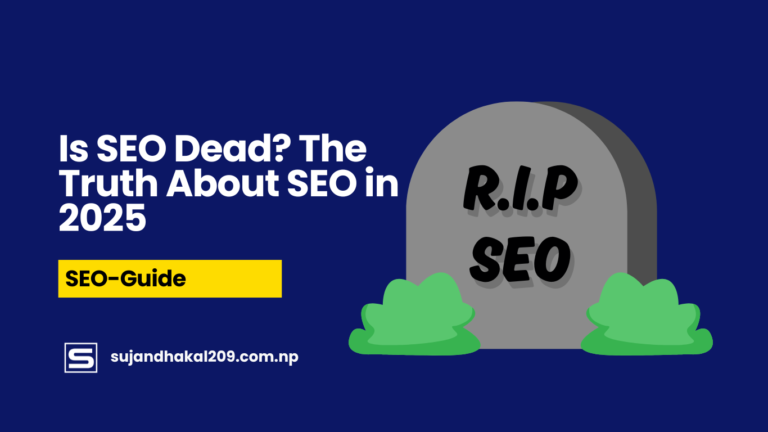1. Introduction
You’ve spent hours—maybe even weeks—perfecting your WordPress site. You’ve optimized the layout, written killer content, and maybe even dabbled in backlink building. But there’s one little detail that can crush all your SEO dreams like a sledgehammer to glass: the dreaded “noindex” tag.
This tiny snippet of code can tell search engines to ignore your site entirely. Imagine throwing a party and then telling guests they’re not invited. That’s what a “noindex” does to your pages. It instructs Google and other search engines to skip over your content, making it vanish from search engine results pages (SERPs) as if it never existed.
The kicker? Most site owners have no idea it’s even there.
This article is your complete, no-fluff guide to understanding and fixing “noindex” mistakes in WordPress. Whether you’re a beginner or a seasoned webmaster, you’ll learn step-by-step how to identify these issues, eliminate them, and ensure they don’t come back. If ranking on Google matters to you, keep reading. This is one mistake you simply can’t afford.
2. What Is a “Noindex” Tag in WordPress?
Before we dive into solutions, let’s understand what we’re dealing with. The “noindex” tag is a directive added to your site’s HTML or HTTP header that tells search engines: “Do not index this page.” It’s a handy tool when used deliberately, like when you want to hide a thank-you page, admin login, or staging site from search engines.
In technical terms, a page with <meta name="robots" content="noindex"> or an HTTP response header like X-Robots-Tag: noindex will be excluded from search engine indexes. That means it won’t appear in any search results—period.
WordPress, being an open-source platform with tons of flexibility, allows this tag to be added in several ways. Sometimes, it’s intentional. You may have added it to prevent a page from being crawled during development. But sometimes, it sneaks in like a silent SEO killer—often through themes, plugins, or even default settings that were never changed.
So, while the “noindex” tag isn’t inherently bad, using it on your main pages—like your homepage, blog posts, or product pages—can result in massive drops in organic traffic. Understanding how it works and where it can appear is the first step in fixing it.
3. How Does “Noindex” Get Applied Accidentally?
You’d be surprised how easy it is to shoot yourself in the foot with a “noindex” tag. In WordPress, there are several landmines that can sneak this little monster into your code without you even knowing.
1. WordPress Settings
Sometimes, the most obvious culprits are the ones hiding in plain sight. Go to Settings > Reading, and you’ll find a checkbox labeled “Discourage search engines from indexing this site.” If this is checked, your entire site might be sending out a noindex signal. Many users leave this enabled during development and forget to uncheck it before going live.
2. SEO Plugins (Yoast, Rank Math, All in One SEO)
SEO plugins can also introduce “noindex” tags. These tools often give you fine-grained control over which pages or post types should be indexed. But one wrong click, and boom—your entire category, tag archive, or even blog posts might be hidden from search engines.
3. Theme or Custom Code
Developers might hardcode “noindex” directives into your theme, especially on duplicate or low-value content like search result pages or author archives. While this is often done with good intentions, it can backfire if applied to the wrong templates.
4. Robots.txt Misconfigurations
While not technically a “noindex” tag, blocking crawlers in your robots.txt file can also prevent indexing. If search engines can’t access a page, they can’t read the noindex tag even if it’s there. This creates a paradox where Google doesn’t crawl a page but knows it exists—and doesn’t rank it.
Understanding these causes is key. Fixing the problem starts with identifying where it began.
4. How to Detect “Noindex” Mistakes
Finding “noindex” errors isn’t as hard as you think—but it does require a methodical approach. Here’s how to sniff out these pesky SEO gremlins:
1. Google Search Console
This is your best friend in detecting indexing issues. Log into GSC and navigate to “Pages” under Indexing. There you’ll see pages that “are not indexed” with reasons like “Excluded by ‘noindex’ tag.” Click to view affected URLs.
Bonus: Google will even show when the noindex tag was last detected. This can help you trace it back to a plugin update or recent changes.
2. Page Source Inspection
You can manually inspect the HTML of any page. Right-click, select “View Page Source,” and search for:
<meta name="robots" content="noindex">
If you see that, your page is telling search engines to ignore it.
3. SEO Audit Tools
Tools like Screaming Frog, Ahrefs, SEMrush, or Sitebulb can crawl your site and highlight noindex pages. These tools not only show you where the tag appears but also help identify patterns—like if all blog posts or product pages are affected.
4. HTTP Headers
Sometimes, noindex directives are added via HTTP headers, not HTML. You can use tools like httpstatus.io or browser dev tools (Network tab) to inspect headers and look for:
X-Robots-Tag: noindex
If that’s showing up on key pages, it’s time to investigate your server or plugin settings.
5. Fixing “Noindex” from WordPress Settings
Now for the good stuff—fixing the problem. If your site is telling search engines to back off, here’s how to roll out the welcome mat again.
Step 1: Check WordPress Settings
- Go to Settings > Reading
- Look for: “Discourage search engines from indexing this site.”
- If it’s checked, uncheck it immediately and save changes.
Step 2: Clear Your Cache
WordPress caching plugins (like W3 Total Cache, WP Rocket, or LiteSpeed) can continue to serve old noindex tags even after you’ve fixed the setting. Clear your cache—both in WordPress and on your browser.
Step 3: Resubmit Your Site to Google
Head back to Google Search Console. Under “URL Inspection,” enter the affected page URL and click “Request Indexing.” This will tell Google to re-crawl the updated version of your page.
Step 4: Wait and Monitor
Fixes aren’t instant. Google might take a few days to process the changes. Keep an eye on the indexing report in GSC to make sure the problem doesn’t come back.
6. Fixing “Noindex” from SEO Plugins (Yoast, Rank Math, etc.)
SEO plugins are powerful tools, but with great power comes great responsibility. If misconfigured, they can unintentionally apply “noindex” to important pages on your WordPress site.
Yoast SEO: How to Fix Noindex Issues
- Navigate to SEO > Search Appearance.
- Check each tab—General, Content Types, Taxonomies, Archives.
- Look for toggles that say: “Show X in search results?”
- Make sure this is set to Yes for pages you want indexed.
- For individual posts or pages:
- Edit the post/page
- Scroll to the Yoast SEO meta box
- Under the Advanced tab, ensure “Allow search engines to show this Post in search results?” is set to Yes (index).
Rank Math SEO: Remove Noindex with Ease
- Go to Rank Math > Titles & Meta.
- Check each section—Posts, Pages, Categories, Tags, etc.
- Look for the “Noindex” toggle. It should be off for everything you want indexed.
- Also review:
- Rank Math > General Settings > Global Meta
- Uncheck options like “Noindex Empty Category Archives” if they’re causing trouble.
All in One SEO Pack: Review Page Settings
- Go to All in One SEO > Search Appearance.
- Examine Content Types and Taxonomies.
- Make sure index settings are enabled for each relevant section.
Remember: SEO plugins sometimes override WordPress core settings. Double-check both to avoid conflicting directives. Also, don’t forget to clear your cache after making changes and resubmit pages in Google Search Console for quicker indexing.
7. Fixing “Noindex” Tags from Themes and Templates
If the usual suspects (WordPress settings and plugins) are innocent, your theme might be to blame. Some WordPress themes, especially custom or outdated ones, contain hardcoded meta tags or filters that apply “noindex” directives without your knowledge.
How to Spot Theme-Related Noindex Issues
- View the page source of a page that’s not indexing.
- Look for this line:
<meta name="robots" content="noindex, follow"> - If it appears and it’s not coming from a plugin, it’s likely coming from your theme files.
How to Fix It
- Locate the File:
- Most commonly, it’s in
header.php,functions.php, or a specific template file likepage.phporsingle.php.
- Most commonly, it’s in
- Edit the File:
- Use an FTP client or access your theme via the WordPress file editor.
- Search for any lines with
meta name="robots"orwp_no_robots()and either remove or modify them.
- Replace with Correct Meta Tags:
- If necessary, replace the bad tag with:
<meta name="robots" content="index, follow">
- If necessary, replace the bad tag with:
- Backup Before You Edit!
- Always create a backup of your theme files before making changes.
- Child Theme Best Practices:
- Use a child theme to avoid losing changes during theme updates.
Not comfortable editing theme files? Use a plugin like Code Snippets to safely add or remove actions and filters affecting meta tags without editing your theme directly.
8. Removing Noindex via HTTP Headers
Sometimes, “noindex” is applied at the server level using HTTP headers instead of HTML tags. These are a bit sneakier and often harder to spot unless you know where to look.
How to Identify HTTP Header Noindex Tags
- Use tools like:
- httpstatus.io
- curl via terminal
- Chrome DevTools → Network tab → click on the page request and check Response Headers
Look for:
X-Robots-Tag: noindex
How to Remove It
- Check .htaccess File (Apache Servers)
If you’re using Apache, this header might be added in the .htaccess file:
<Files "page-to-hide.html">
Header set X-Robots-Tag "noindex, nofollow"
</Files>
Remove or comment out any lines that include X-Robots-Tag.
- Check NGINX Config (If using NGINX)
Look for something like this in your NGINX server configuration:
add_header X-Robots-Tag "noindex, nofollow";
Remove or modify that directive.
- Web Hosting Control Panels
Some hosting providers like Cloudflare, SiteGround, or cPanel environments allow you to modify HTTP headers from within their dashboard. Review those settings if you’re unsure where the header is being added.
Once removed, purge your cache and request indexing again via GSC.
9. Dealing with Robots.txt Blocking Crawlers
The robots.txt file is the gatekeeper of your site. While it doesn’t directly cause “noindex” issues, it can block search engine bots from crawling pages—and if they can’t crawl them, they can’t read the “index” tag either.
Check Your Robots.txt File
Go to:
yoursite.com/robots.txt
Look for lines like:
User-agent: *
Disallow: /
Or specific ones like:
Disallow: /wp-content/
Disallow: /page-slug/
These directives might be blocking important areas of your site.
How to Fix It
- Go to WordPress Dashboard > Tools > File Editor (or use FTP)
- Edit the robots.txt file to remove any unnecessary “Disallow” rules.
- Only block areas that truly need to be private (like
/wp-admin/or/cgi-bin/).
Best Practices for Robots.txt
- Keep it lean and clean.
- Don’t block
/wp-content/unless you absolutely have to. - Allow search engines to access JS, CSS, and image directories.
Update the file, save changes, and test using Google Search Console’s robots.txt Tester.
10. Reindexing Your Site in Google After Fixing
Fixing the noindex issue is only half the battle. You now need to get Google to notice and re-crawl the fixed pages.
How to Request Reindexing
- Go to Google Search Console > URL Inspection Tool
- Enter the URL of the page you fixed.
- Click Request Indexing
You can do this for all key URLs—homepage, important posts, category pages, etc.
Submit a Sitemap for Faster Indexing
- In GSC, go to Index > Sitemaps
- Submit your sitemap URL (usually:
yourdomain.com/sitemap.xml) - This prompts Google to re-crawl the entire site based on your updated sitemap.
Monitor Your Progress
Over the next few days or weeks, monitor:
- GSC Indexing Report
- Page coverage status
- Search performance for fixed pages
Be patient. Sometimes it takes a little time, but if your pages are valuable and now indexable, Google will reward you with rankings.
11. Preventing “Noindex” Mistakes in the Future
Fixing “noindex” errors is a relief—but preventing them is even better. After all, what’s worse than solving a problem just to have it come back like a boomerang?
Regular SEO Audits Are Your Best Friend
Set a schedule to run a full SEO audit on your site every month or quarter. Use tools like:
- Screaming Frog SEO Spider
- Ahrefs Site Audit
- SEMrush Site Audit
- Sitebulb
These tools will alert you if any page starts returning a “noindex” signal again, so you can tackle it before it becomes a major issue.
Lock Down Plugin Permissions
Limit who on your team can edit SEO plugin settings. It’s all too common for content editors or junior devs to unintentionally apply noindex to pages. Use role-based access control features to restrict this capability to only SEO managers or admins.
Use a Staging Site for Testing
If you’re making big design or plugin changes, do them on a staging site first. That way, if a noindex tag slips in, it doesn’t affect your live site’s SEO.
Keep Themes and Plugins Updated
Outdated plugins or themes might introduce old settings or bugs that reintroduce “noindex” tags. Keep everything up to date and regularly review changelogs, especially for SEO-related plugins.
Monitor Search Console Alerts
Enable email notifications from Google Search Console. You’ll get alerts if your site suddenly drops pages from the index or starts returning new crawl errors. Think of it as your SEO smoke alarm—it’ll warn you before a small issue becomes a fire.
12. Understanding Index vs. Noindex: When to Use Each
Not every page should be indexed by Google. It’s all about strategy. There are good reasons to use “noindex” on certain pages—so let’s break it down.
When to Use “Index”
Use the index directive on pages that:
- Provide original, valuable content
- Target relevant keywords
- Attract backlinks
- Serve as landing pages for SEO campaigns
- Are part of your site’s navigation structure
Examples: Homepages, product pages, blog posts, category pages, service pages.
When to Use “Noindex”
Use the noindex directive on pages that:
- Are duplicates of other content
- Are thin on content or low quality
- Have sensitive information (like admin dashboards)
- Are thank-you, confirmation, or login pages
- Should not appear in search results
Examples: Cart pages, internal search results, tag archives (sometimes), outdated seasonal promotions.
Pro Tip: Noindex is not the same as blocking via robots.txt. If you want Google to see a page but not index it, use a noindex meta tag—not robots.txt. Blocking via robots.txt means Google won’t crawl the page, and it won’t see the “noindex” directive either.
13. SEO Impact of “Noindex” Tags on Site Ranking
Let’s talk about the elephant in the room—how badly can a noindex tag hurt your site’s rankings? Spoiler: it can be devastating.
Pages Disappear from SERPs
The most immediate impact of a noindex tag is that your pages vanish from Google’s search results. This isn’t a slow decline—it’s more like falling off a cliff.
If your key pages (like your homepage or top blog posts) get noindexed, your organic traffic can drop to zero overnight.
Internal Linking Structure Breaks Down
When important pages are removed from the index, it messes up your internal link flow. Google won’t pass PageRank to those noindexed pages, which can hurt your entire site’s SEO strength.
Crawling Budget May Be Misused
If you’ve accidentally noindexed too many pages, Google might waste its limited crawl budget on less relevant pages, ignoring the ones you want it to index. This leads to slower updates in SERPs and missed ranking opportunities.
Lower Trust Signals
A poorly configured site with lots of noindex pages can appear mismanaged to search engines. This can affect how trustworthy Google perceives your site to be.
The takeaway? “Noindex” isn’t just a technical quirk—it has serious SEO consequences if misapplied.
14. Case Study: Real-World Noindex Disaster (and Recovery)
Let’s look at a real-life example that shows just how dangerous noindex mistakes can be—and how to bounce back.
The Situation
A fast-growing eCommerce brand launched a redesign of their WordPress site. During development, they checked the “Discourage search engines” box to keep the staging site hidden. But when the new site went live, they forgot to uncheck it.
The Consequences
- Traffic dropped by 80% in one week.
- None of their category or product pages were being indexed.
- Sales plummeted by nearly 60%.
The Fix
- They discovered the issue in Google Search Console: all pages listed as “Excluded by noindex tag.”
- They unchecked the WordPress setting and cleared the cache.
- They used SEO plugins to re-enable indexing on all key pages.
- Submitted sitemaps and URLs to Google via GSC.
The Results
Within 10 days:
- Their pages began reappearing in Google search.
- By day 30, they regained 90% of their lost traffic.
- By day 45, sales had fully recovered—and improved due to the new site layout.
Moral of the story? Always double-check your settings before pushing a site live. One checkbox can destroy months of SEO work.
15. Final Checklist: How to Stay “Index” Ready
Before you publish a new page or go live with your site, run through this quick checklist:
| Task | Status |
|---|---|
| “Discourage search engines” unchecked | ✅ |
| SEO plugin index settings verified | ✅ |
| Theme files free of noindex tags | ✅ |
| Robots.txt allows important URLs | ✅ |
| No X-Robots-Tag headers | ✅ |
| Page shows in Google via site: query | ✅ |
| Submitted to Google Search Console | ✅ |
| Sitemap up to date | ✅ |
This simple checklist can save your SEO and ensure that your content shows up where it matters most—on Google’s first page.
Conclusion
Fixing “noindex” mistakes in WordPress is not just a technical chore—it’s an essential task that can either tank or turbocharge your site’s visibility on Google. Whether the “noindex” tag snuck in through a misconfigured plugin, a forgotten checkbox, or a poorly coded theme, the good news is it’s fixable.
Here’s the truth: even seasoned developers and marketers get caught by this stealthy issue. But once you know where to look and how to fix it, you’re back in control. Think of it like fixing a leaky pipe in your SEO plumbing—if you leave it alone, you’re going to lose precious traffic. But once patched, everything flows again.
So, let’s recap your action plan:
- Audit your site regularly with tools like Google Search Console and Screaming Frog.
- Check all indexing settings in WordPress, your SEO plugin, and your theme files.
- Avoid using robots.txt to block pages that should be indexed—use meta tags instead.
- Always monitor the results after making changes, and be patient as Google reprocesses your site.
- Use a checklist before publishing or launching a new site to stay ahead of potential issues.
This guide isn’t just about fixing a mistake—it’s about building an SEO-conscious workflow that prevents it from happening again. Your site deserves to be found. Make sure you’re not hiding it by accident.
FAQs
1. How do I know if my WordPress site is using a noindex tag?
You can check using Google Search Console under the “Pages” report, or by viewing your page source and searching for <meta name="robots" content="noindex">. SEO audit tools like Ahrefs or Screaming Frog can also identify it.
2. Can “noindex” tags be good for SEO in some cases?
Yes! When used strategically, noindex helps you keep low-value, duplicate, or private pages out of search results. Examples include login pages, thank-you pages, and certain archive pages.
3. Why are my pages still not indexed after removing the noindex tag?
Google may take time to re-crawl your pages. After removing the tag, make sure to request indexing in Google Search Console and resubmit your sitemap. Monitor the indexing status over the next few days or weeks.
4. Will removing a noindex tag improve my rankings?
If the page provides value and targets relevant keywords, removing the noindex tag can lead to it being indexed and potentially ranked. However, ranking also depends on content quality, backlinks, and other SEO factors.
5. Can I bulk remove noindex tags in WordPress?
Yes. Most SEO plugins like Yoast and Rank Math allow bulk editing of indexation settings across post types, taxonomies, and archives. You can also use tools like Screaming Frog to find and track all noindex URLs for mass updates.