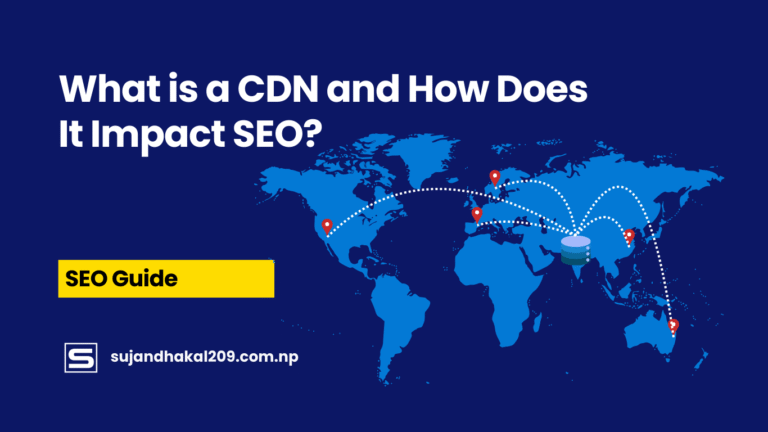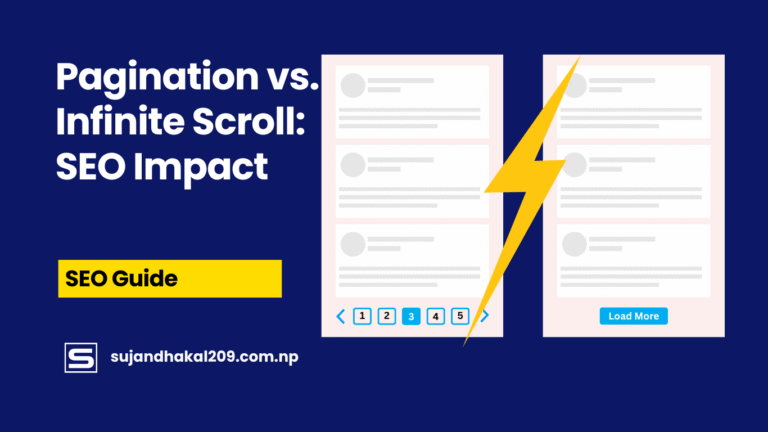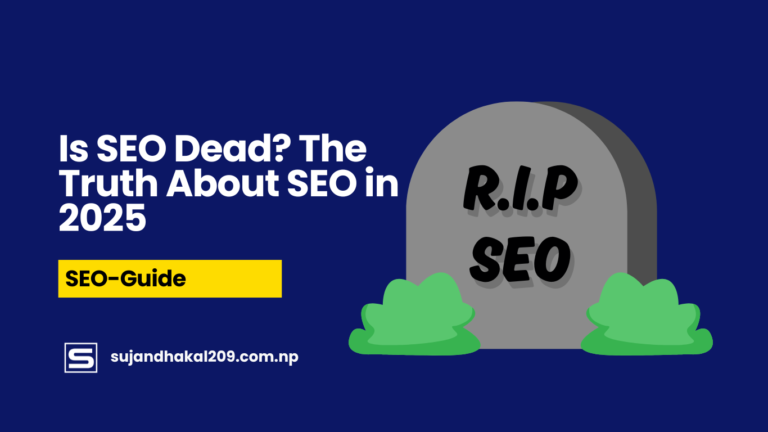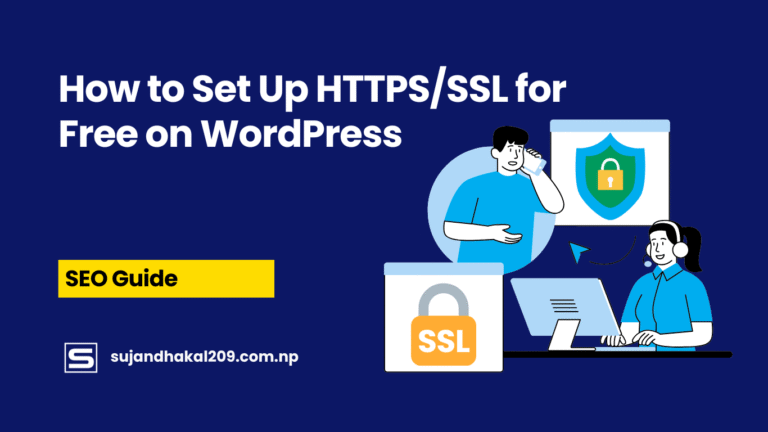How to Find and Fix 404 Errors
We’ve all seen it—“404 Page Not Found.” It’s that annoying dead-end sign that pops up when you’re trying to visit a webpage, but it just doesn’t exist anymore. It might not seem like a big deal to the average user, but to search engines and webmasters? It’s a huge deal. Broken pages lead to poor user experience, hurt your SEO, and can drive people away from your site for good.
In this in-depth guide, we’re diving deep into everything you need to know about 404 errors—from what they are, why they hurt your SEO, how to find them, and most importantly, how to fix them. Whether you’re a seasoned site owner or a total newbie, this guide will walk you through step by step and make sure your site is 404-error-free in no time.
Understanding What a 404 Error Is
Definition of a 404 Error
Let’s break it down. A 404 error is a standard HTTP status code that tells the browser, “Hey, I looked everywhere, but I couldn’t find the page you were looking for.” It basically means that the client (your browser) was able to connect to the server, but the server couldn’t find what was requested.
This usually happens when:
- The URL was typed incorrectly.
- A page was deleted without setting up a redirect.
- A link is outdated or broken.
- There’s a technical misconfiguration.
The result? A blank page with “404 Not Found.” And in the digital age, that’s like slamming the door in your visitor’s face.
What Causes 404 Errors?
These errors can sneak into your website in many ways. Here’s what usually causes them:
- Changed URLs: You renamed a page or changed the permalink structure.
- Deleted Pages: You removed a blog post or product page, but other sites or internal pages still link to it.
- Broken Internal Links: Typos or incorrect link paths in your site navigation.
- Mistyped URLs: Either by users or by site managers linking incorrectly.
- External Links Gone Wrong: Someone else links to your site but messes up the URL.
Sometimes, 404s are inevitable. But leaving them unchecked? That’s where the real trouble starts.
Difference Between Soft 404 and Hard 404
Let’s get a bit technical for a second.
- A hard 404 is a legitimate “page not found” response. It tells search engines that the page truly doesn’t exist.
- A soft 404 is a page that looks like a 404 (empty, error message, or “not found” text) but returns a 200 status code, which means “OK.” This confuses search engines and can seriously mess with your rankings.
Google hates soft 404s because they waste crawl budget. Imagine trying to read a book only to find blank pages with misleading titles. Not fun, right?
Why 404 Errors Are Bad for SEO
Impact on User Experience
Think about this—you’re searching for something specific, click a promising link, and boom…404 error. Frustrating, isn’t it? Now imagine that happening multiple times on a website. You’d probably just leave and never come back.
User experience is everything in SEO. Google pays attention to how people interact with your site. If users are bouncing off due to 404s, Google assumes your site isn’t helpful. That’s a ranking killer.
Worse yet, a high number of 404 errors can ruin your brand’s credibility. Visitors think your site is outdated or poorly managed, which hurts trust and conversion rates.
SEO Penalties from Google
Technically, Google doesn’t “penalize” you for having 404s. But don’t get too comfortable.
If important pages are missing or if too many internal links lead to 404s, your site looks broken. Google might:
- Crawl your site less often.
- Drop valuable pages from the index.
- Lower your domain authority due to poor structure.
In short, if search engines can’t crawl your site properly, they won’t rank it. It’s like trying to win a race with your shoelaces tied together.
Lost Link Equity and Crawl Budget
Every link to your site—whether internal or from other websites—passes link equity (a.k.a. “SEO juice”). When those links lead to 404s, you lose that precious equity. It’s like letting gold slip through your fingers.
Also, your site has a crawl budget—the number of pages Googlebot crawls on each visit. 404s waste this budget. Instead of focusing on fresh content, the bots are bumping into dead ends. Not ideal.
How to Identify 404 Errors on Your Website
Using Google Search Console
Google Search Console is your best friend here. It’s free, reliable, and gives you direct insight into what Google sees.
Here’s how to find 404s:
- Go to Search Console > Pages.
- Click on the “Not Indexed” tab.
- Look for issues labeled “404” or “Not Found.”
Google even shows the URLs that triggered the errors, so you know exactly where the problem lies. It also shows when the error was detected, so you can prioritize fixes based on how long it’s been an issue.
Site Crawling Tools (Screaming Frog, Ahrefs, SEMrush)
If you’re serious about SEO, tools like Screaming Frog, Ahrefs, and SEMrush are must-haves.
These tools crawl your entire website like a search engine does. They find broken links, missing pages, and give you detailed reports. Here’s how they help:
- Screaming Frog: Free for up to 500 URLs. It shows HTTP status codes and helps you detect every 404 on your site.
- Ahrefs: Their Site Audit tool is powerful and reveals broken pages, soft 404s, and link issues.
- SEMrush: Offers full-site audits and broken link tracking.
These are especially useful for larger sites with hundreds or thousands of pages.
Manual Checking Methods
Not a fan of tools? No worries. Here are a few manual tricks:
- Type URLs Directly: Test commonly used URLs to see if they work.
- Check Server Logs: Look for 404 error entries in your site’s server logs.
- Browser Extensions: Use plugins like “Check My Links” or “Broken Link Checker” in Chrome.
Manual methods are time-consuming but handy for quick fixes or spot-checking your most important pages.
Tools to Help You Detect 404 Errors
Free vs Paid Tools
When it comes to finding 404 errors, both free and paid tools have their perks.
- Free Tools:
- Google Search Console
- Broken Link Checker (WordPress plugin)
- Screaming Frog (limited version)
- Paid Tools:
- Ahrefs
- SEMrush
- Sitebulb
- JetOctopus
Free tools are good for small sites. But if you run an e-commerce platform or content-heavy site, paid tools offer automation, reporting, and deeper insights that are totally worth it.
Real-time Monitoring Tools
Real-time tools catch 404s as they happen, preventing them from lingering too long.
- LogRocket or Raygun: Tracks client-side issues including broken links.
- Uptime Robot or Pingdom: Checks if specific pages are up and running.
- Cloudflare Analytics: If you use Cloudflare, it’ll even show 404 errors caused by DNS or firewall misconfigurations.
Plugins for WordPress Users
If your site runs on WordPress, there’s good news—tons of plugins are built specifically for 404 management:
- Redirection Plugin – Automatically logs 404s and lets you set redirects.
- 404 to 301 – Redirects broken pages to relevant working ones.
- Broken Link Checker – Scans your entire site for dead links and helps fix them.
These plugins not only save time but keep your site’s UX and SEO sharp.
Step-by-Step Guide to Fix 404 Errors
Redirecting to Correct Pages (301 Redirects)
When a page no longer exists but has valuable links pointing to it, the best solution is to set up a 301 redirect. A 301 redirect tells search engines and browsers, “Hey, this page has moved permanently—go here instead.” This not only preserves your SEO value but also enhances the user experience by guiding visitors to a live, relevant page.
Here’s how to do it:
- Use .htaccess (for Apache servers):
Add a line like this:Redirect 301 /old-page.html https://yourdomain.com/new-page/ - For WordPress users:
Use plugins like Redirection or Yoast SEO Premium. These let you add 301 redirects without touching code. - Via cPanel or hosting dashboard:
Many hosts provide a “Redirects” section where you can manage this visually.
Make sure the redirected page is closely related to the original content. Don’t just send everyone to the homepage—it confuses users and search engines alike. For example, if a blog post about “2023 Social Media Trends” is removed, redirect it to the updated “2025 Trends” version.
Pro tip: Test your redirects using tools like httpstatus.io to make sure they’re working correctly.
Restoring Deleted Content
If the page that’s causing a 404 error once had valuable information or ranked well in search engines, consider restoring the deleted content. This can be a more powerful move than redirecting, especially if users still need the information.
Here’s how to go about it:
- Check the URL history using tools like Wayback Machine or Ahrefs to see what used to be there.
- Recreate the content—match the quality, or better yet, improve it. Add updated stats, fresh images, or new angles.
- Re-upload to the same URL if possible. That way, you won’t lose any existing backlinks or authority.
This method is especially effective for:
- Popular blog posts
- Product or service pages
- Landing pages linked in marketing campaigns
Sometimes, you’ll find that a single restored page can recover hundreds of lost clicks per month. That’s a major SEO win.
Updating Internal and External Links
Links are the backbone of any website. But if those links lead to 404 pages, you’re in trouble. The goal here is to clean house by updating both internal and external links.
Internal Links:
These are links you’ve created within your own content.
- Use tools like Screaming Frog or Yoast SEO to scan for broken internal links.
- Once identified, go through your site and replace or remove the faulty links.
- If you’ve redirected the broken page, make sure to point the link to the new URL instead.
External Links:
Other sites might be linking to pages on your domain that no longer exist.
- Use Ahrefs, SEMrush, or Google Search Console to find these.
- If possible, contact the referring site and ask them to update the link.
- Alternatively, set a 301 redirect from the old page to the relevant new one to salvage the backlink juice.
Regularly reviewing your internal and external links is a proactive way to avoid 404 headaches in the future. Make it a part of your monthly SEO checklist.
How to Prevent 404 Errors in the Future
Fixing 404s is great—but preventing them is even better. Here’s how you can keep your site clean and error-free:
Use a URL Structure Strategy
Don’t change URLs unless it’s absolutely necessary. When planning your website, use a clear, SEO-friendly permalink structure from the start—something like:
Avoid date stamps or unnecessary categories that might become obsolete over time.
Keep a Redirect Plan Ready
If you do need to change or delete a page, always have a redirect plan. Decide:
- Where users should go instead
- Whether you need a temporary (302) or permanent (301) redirect
- How to handle link updates internally and externally
Monitor Your Site Weekly
Regular monitoring is your safety net. Use tools like:
- Google Search Console – Check weekly for new errors.
- Ahrefs Alerts – Get notifications when new broken pages are detected.
- Broken Link Checker Plugins – Use on WordPress sites to monitor issues in real-time.
By staying proactive, you’ll minimize the number of users hitting dead ends and keep Google crawling the best parts of your site.
Creating a Custom 404 Error Page
Even with the best precautions, some 404s will slip through the cracks. That’s why having a custom 404 page is essential.
Why You Need One
A custom 404 page ensures that users aren’t left in the dark. Instead of a dull, technical error message, you can turn it into a helpful, even humorous, experience.
Best Practices for Designing a Custom 404 Page
Here’s what every effective 404 page should include:
- Apology or friendly message: Acknowledge the error politely.
- Navigation options: Include links to your homepage, sitemap, or popular pages.
- Search bar: Let users search for what they were looking for.
- Creative design: Use humor, images, or branding to make the experience less frustrating.
Example message:
“Oops! The page you’re looking for has gone missing. Maybe it got lost in the digital abyss. Try using the search bar or head back to our homepage.”
Some brands even turn their 404 pages into viral moments by adding games, funny GIFs, or memes.
The SEO Benefits of Fixing 404 Errors
Fixing 404 errors isn’t just about cleaning up messes—it comes with real, measurable SEO benefits.
Better User Experience = Higher Engagement
When users don’t run into dead ends, they’re more likely to stay on your site longer, read more content, and ultimately convert. This sends positive signals to search engines.
Improved Crawl Efficiency
Fixing 404s helps search engines focus their crawl budget on the pages that matter. That means your newest, most valuable content gets indexed faster and ranks better.
Regained Link Equity
By redirecting broken links or restoring valuable pages, you recover lost backlinks—boosting your domain authority and search rankings.
In many cases, webmasters report 20–30% traffic recovery just by fixing broken pages. It’s one of the easiest SEO wins you can score.
How to Track and Monitor 404 Errors Over Time
Fixing a few 404s today is great, but what about next month? Or after you launch new content? That’s where tracking and monitoring come into play.
Set Up Alerts in Google Search Console
If you haven’t already, set up email alerts in Google Search Console. Google will notify you the moment it detects new 404s. This real-time feedback is critical, especially for fast-paced websites or online stores where URLs change often.
- Go to Settings in Google Search Console.
- Enable email notifications for coverage issues.
- Monitor the “Pages” report weekly or bi-weekly.
These insights will help you stay ahead of broken links before they impact rankings.
Use Scheduled Crawls with SEO Tools
Tools like Screaming Frog, Sitebulb, and SEMrush allow you to schedule regular site audits. That means you don’t need to remember to run a scan—your tool does it automatically and emails you a report.
Set it up like this:
- Crawl every 7 or 14 days.
- Export the report and look for:
- 404 pages
- Broken internal and external links
- Redirect chains or loops
This scheduled strategy ensures no error lingers unnoticed.
Integrate Analytics and Error Logging
Advanced users can integrate Google Analytics or third-party tools to track 404s through event tracking.
Here’s how:
- Create a custom event in GA4 for when someone lands on your 404 page.
- Label the event as “404 Error” and track the URLs they attempted to reach.
- Analyze behavior: Where did they come from? What page led them to the error?
This allows you to track patterns and fix root causes.
Maintain a 404 Log File
Maintain a simple spreadsheet or log file to record:
- The date an error was detected
- The broken URL
- The source link (where it was clicked from)
- The action taken (redirected, restored, etc.)
- Who fixed it and when
This documentation helps in maintaining transparency, especially if you’re working with a team or agency.
The Role of 404 Errors in Technical SEO Audits
When you perform a technical SEO audit, 404 errors are one of the top priorities to review. While some 404s are harmless (like old content intentionally removed), others can be huge SEO roadblocks.
Categorizing the Severity of 404 Errors
During an audit, it’s important to categorize the 404s based on impact:
- High Impact:
- Pages with backlinks
- Previously indexed pages
- Pages that ranked or drove traffic
- Medium Impact:
- Internal links from high-traffic pages
- Pages recently deleted without redirects
- Low Impact:
- Old, unimportant blog comments
- Test URLs or user-generated content
This helps you prioritize which to fix first for maximum SEO gains.
Common Technical Triggers to Watch Out For
During your audit, check for:
- Changes in URL structure after a migration or redesign
- Incorrectly configured CMS settings
- Deleted categories or tags in WordPress
- Improperly managed language versions or regional pages
Also, look for soft 404s—pages that appear broken but don’t return a 404 status. These can silently damage your site’s SEO integrity.
Creating an Action Plan Post-Audit
Once your audit is done:
- Fix all high-priority 404s with redirects or restorations
- Update internal links to point to correct URLs
- Document changes in a shared sheet or audit log
- Repeat this process every 3-6 months
Technical SEO is a long game. Staying on top of 404s shows Google your site is well-maintained and trustworthy.
Using 404 Pages Creatively for Branding
Believe it or not, your 404 page is a chance to stand out. It can reflect your brand’s personality, keep users engaged, and even lead to conversions.
Turn Errors Into Opportunities
Creative 404 pages do more than just inform users. They can:
- Make people laugh (using humor or puns)
- Provide alternative actions (like product recommendations)
- Promote popular content or services
Examples:
- A travel site showing a crashed suitcase with “Oops! We lost your destination.”
- A pet store with a confused puppy image and a link back to the homepage.
Best Practices for Branded 404 Pages
- Keep the tone on-brand: Fun, formal, or quirky—make it consistent.
- Offer useful links: Add CTAs like “Visit our homepage” or “Explore trending articles.”
- Include visuals: GIFs, animations, or brand mascots can keep the vibe light.
- Encourage search: Provide a search bar to help users find what they need.
Great 404 pages reduce bounce rates and keep users exploring. That’s good for engagement, good for SEO, and great for your brand.
Case Studies: Brands That Handled 404 Errors Brilliantly
Sometimes, the best way to learn is by example. Let’s look at how some top websites turned 404 problems into SEO wins.
Example 1: GitHub
GitHub’s 404 page is famous—it shows a lost space creature floating in the void. Not only is it memorable, but it also reflects their tech culture. It directs users back to helpful sections, keeping the bounce rate low.
Example 2: LEGO
LEGO’s 404 page features a funny image of a mini-figure searching for lost bricks. It makes kids and adults smile, turning frustration into delight. They also link to their store and main categories.
Example 3: HubSpot
HubSpot’s 404 page is super helpful. They provide links to their blog, knowledge base, and support. It’s minimal, fast-loading, and totally user-friendly.
These brands show that with a little creativity and planning, you can turn a technical hiccup into a user-focused solution.
Conclusion
404 errors are a fact of life online—but they don’t have to ruin your SEO or user experience. When handled the right way, fixing and monitoring 404s can actually boost your rankings, recover lost traffic, and keep visitors engaged. Whether you’re using Google Search Console, SEO tools like Ahrefs, or WordPress plugins, there are countless ways to spot and resolve these issues.
Treat every 404 as a chance to improve. Don’t just redirect—restore content, update links, and optimize your error pages to be helpful and on-brand. The cleaner your site, the happier your users (and Google) will be.
FAQs
1. How often should I check for 404 errors?
You should check for 404 errors at least once a month. If you’re publishing frequently or running campaigns, do it weekly.
2. Do 404 errors affect my entire site’s ranking?
Not directly, but if important pages are broken or too many 404s exist, they can impact crawl efficiency, user trust, and SEO performance.
3. What’s the difference between 404 and 410 errors?
A 404 means “Not Found” and could be temporary. A 410 means “Gone” and is permanent. Use 410 only when a page is intentionally and permanently removed.
4. Can I create a funny 404 page even for a serious business?
Yes, as long as it aligns with your brand voice. Even B2B companies like Slack and GitHub use light humor effectively on their error pages.
5. Is it better to redirect all 404s to the homepage?
No. Generic redirects confuse users and search engines. Redirect each 404 to the most relevant existing page instead.