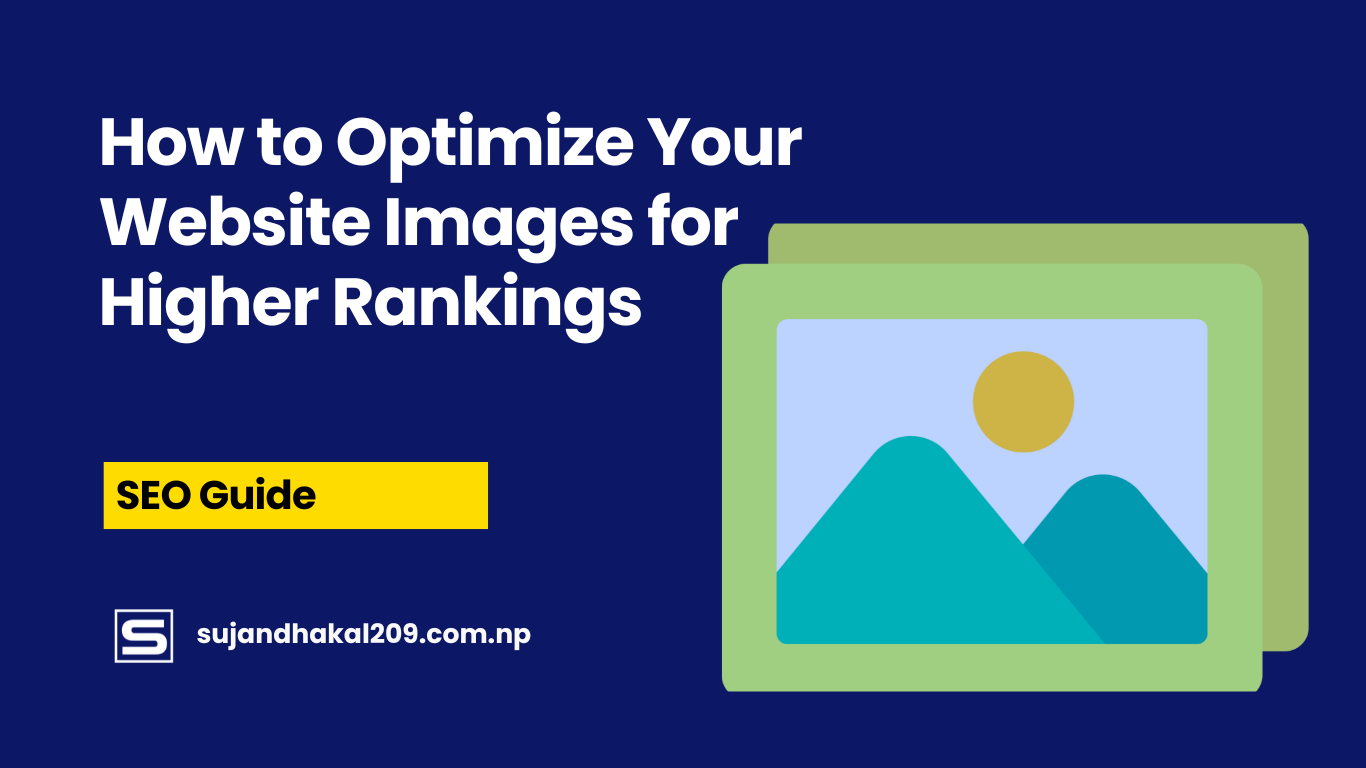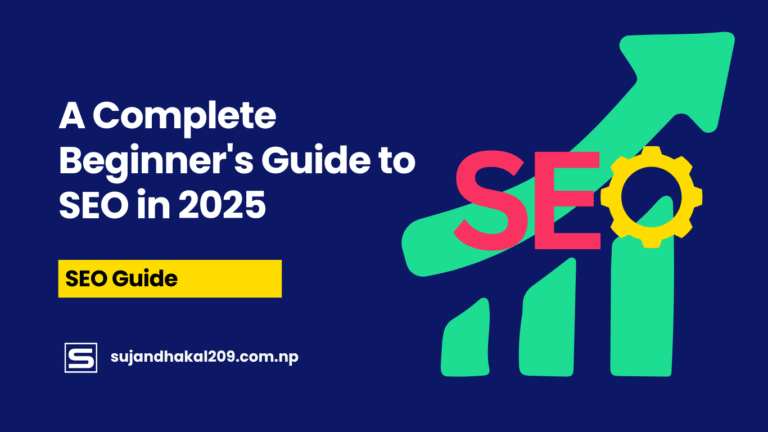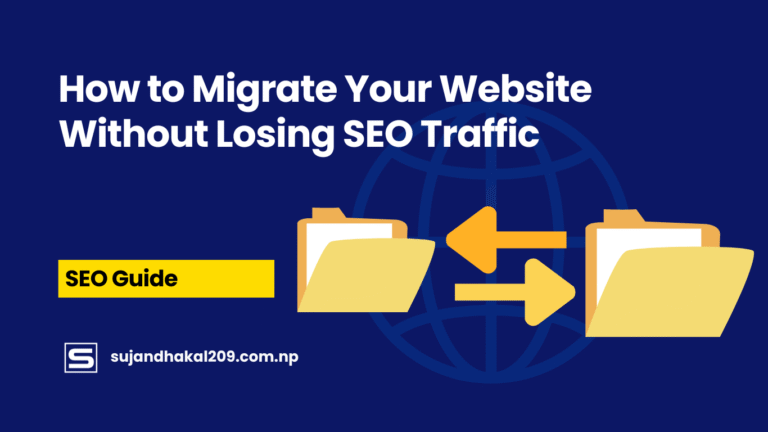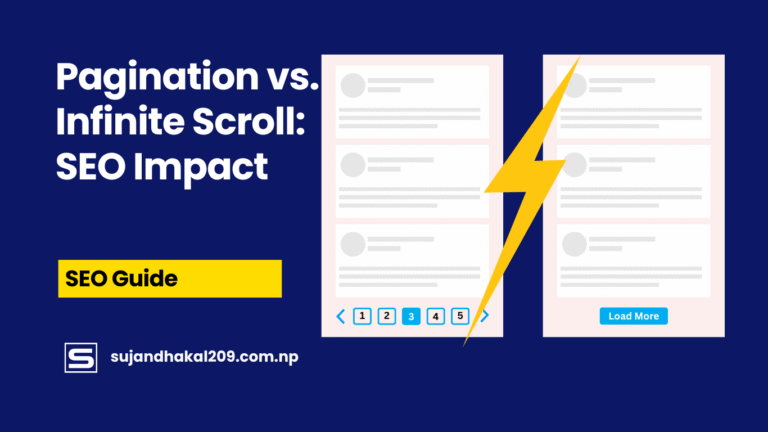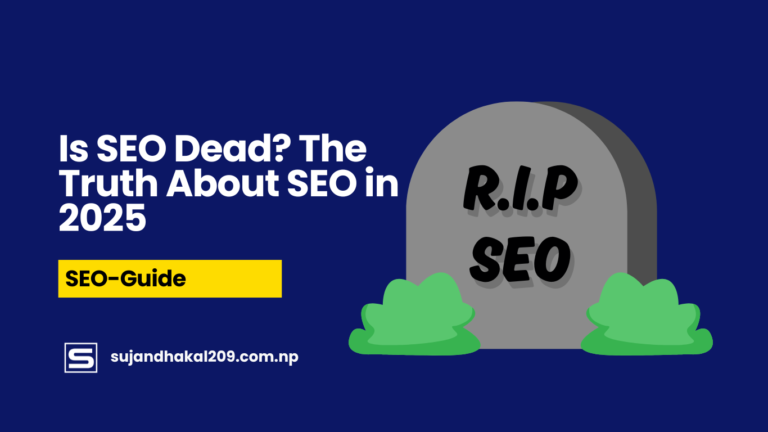Introduction to Image SEO
What is Image SEO and Why It Matters
Image SEO is all about optimizing your website’s visuals so they contribute to better search engine rankings. It’s not just about making images look good—it’s about helping Google and other search engines understand what those images are about. You’d be surprised how often businesses ignore this key part of SEO, even though visual content is proven to increase engagement, drive more traffic, and make websites more accessible.
When we talk about Image SEO, we’re diving into techniques like using descriptive file names, adding meaningful alt text, choosing the right formats, and reducing file sizes to boost page load speed. But here’s the real kicker—images aren’t just there to beautify your site. They’re assets that, when optimized correctly, can generate organic traffic through platforms like Google Images, Bing Visual Search, and even Pinterest.
If you’re ignoring image optimization, you’re leaving traffic on the table. Think about it: Google Images accounts for over 20% of all web searches. So if your images aren’t showing up in search results, someone else’s are. With image-based queries on the rise thanks to tools like Google Lens, this is more important now than ever before.
Impact of Images on Website Performance and Rankings
Optimized images don’t just improve your site’s aesthetics—they impact everything from load speed to bounce rate. Slow-loading images are one of the top reasons people bounce off websites. And guess what? Search engines don’t like slow sites either. Site speed is a confirmed ranking factor for Google, and oversized, uncompressed images can seriously slow things down.
Another key point? Accessibility. Search engines—and screen readers—use image attributes like alt text to interpret what an image is. That means when you skip adding this info, you’re not just missing out on SEO value—you’re potentially making your site less usable for visually impaired users.
And if you’re still not convinced, here’s a stat: optimized images can improve your site speed by up to 80%. That directly influences user experience and conversion rates. Simply put, getting your image SEO right is a win-win—for your visitors and your search rankings.
Choosing the Right Image Format
JPEG vs PNG vs WebP: Which One Should You Use?
Not all image formats are created equal, and choosing the wrong one can lead to bloated load times or reduced quality. So let’s break it down:
- JPEG (JPG): This format is best for photos and images with lots of colors. It uses lossy compression, which means you lose some quality to reduce file size—but it’s usually worth it. JPEGs are small and load fast, making them perfect for websites.
- PNG: This one’s great for images with transparency or when you need a sharper image (like logos or text-heavy graphics). PNG files are lossless, so they maintain quality, but they’re bigger in size.
- WebP: Created by Google, this modern format provides high-quality images at much smaller file sizes. It supports both lossy and lossless compression. Most modern browsers support WebP now, and it’s generally the best option if you want quality and speed.
Here’s the rule of thumb: use JPEGs for photos, PNGs for transparent images, and WebP whenever possible for all-around optimization.
Pros and Cons of Each Image Format
Let’s break it down further with a quick table:
| Format | Pros | Cons |
|---|---|---|
| JPEG | Small file size, good for complex images | Lossy compression, no transparency |
| PNG | High quality, supports transparency | Large file sizes |
| WebP | Best compression + quality balance, modern | Not supported by all legacy browsers |
Choosing the right format isn’t just a technical choice—it’s a strategic one. It affects your SEO, user experience, and even your hosting costs.
Proper Image Sizing and Compression
How Image Size Affects Load Speed
Image size has a direct impact on how fast your page loads, and that affects both user experience and search rankings. Every extra second your page takes to load increases the chance that a visitor will leave. And when users bounce quickly? That sends bad signals to search engines.
Let’s say you upload a 5MB image to your homepage. That one image could cause your entire site to crawl—especially on mobile networks. Multiply that by 10 images on a single page, and you’re looking at disaster.
Google recommends keeping individual image files under 100KB whenever possible. Sounds tough? Not if you’re using the right compression tools.
Another factor is image dimensions. If your blog’s content area is 800 pixels wide, there’s no reason to upload a 3000-pixel wide image. You’re just wasting bandwidth and slowing down your site. Resize your images before you upload them. Don’t rely solely on HTML or CSS to do the job.
Tools to Compress Images Without Losing Quality
Here are some excellent tools for compressing images while retaining quality:
- TinyPNG / TinyJPG – Drag and drop, super simple.
- ImageOptim (Mac) – Great for offline compression.
- Squoosh.app – Built by Google, lets you preview before compressing.
- ShortPixel / Smush (WordPress Plugins) – Automate compression within your CMS.
Compression doesn’t mean pixelated or ugly visuals. Modern tools use smart algorithms to reduce file size while keeping the image sharp. Use them, and your site will load faster, your SEO will improve, and your users will stick around longer.
SEO-Friendly File Names
Why File Naming Matters for SEO
Naming your image file something like IMG_0847.jpg is a missed opportunity. Search engines crawl filenames just like they crawl text. Descriptive file names help them understand what the image is about, and that improves your chances of appearing in image searches.
For instance, if you’re posting a photo of a red sports car, name the file red-sports-car.jpg instead of pic1.jpg. Better yet, include your target keywords. This tiny change can make a big difference.
Google uses this information in image search rankings, so always think of filenames as micro-content. They should be descriptive, relevant, and optimized.
Best Practices for Naming Your Image Files
Here’s what to keep in mind:
- Use hyphens to separate words (
red-sports-car.jpg), not underscores. - Be descriptive but concise – use 3–6 words that accurately represent the image.
- Include keywords where appropriate, but avoid stuffing.
- Never use generic names like
image1.jpgorphoto.png.
Doing this not only helps with SEO but makes your media library more organized and searchable.
Using Alt Text Effectively
How Alt Text Helps with SEO and Accessibility
Alt text—short for alternative text—is one of the most powerful yet overlooked elements of image SEO. It serves a dual purpose: improving accessibility for visually impaired users and helping search engines understand what the image depicts.
From an SEO standpoint, alt text acts like anchor text for images. It tells Google, “Hey, this is what this image is about.” Without it, the search engine is flying blind. While Google has advanced image recognition capabilities, it still relies heavily on alt text to accurately index images. This directly impacts your ability to show up in Google Images and visual search tools.
Alt text is also essential for screen readers, making your content more inclusive. Imagine you’re visually impaired and using a screen reader that comes across an image. If that image doesn’t have alt text, the software will just skip it—or worse, read the file name aloud. But with descriptive alt text, users get context, and your content becomes more accessible and valuable.
Lastly, alt text indirectly helps with bounce rate and time on site. Better user experience = more engagement = stronger SEO signals.
Writing Descriptive and Keyword-Rich Alt Text
So, how do you write alt text that works?
Here are some golden rules:
- Be descriptive, but natural: Describe what’s actually in the image without being robotic.
- Use your keywords smartly: If the keyword fits naturally, use it. Don’t force it.
- Keep it under 125 characters: That’s the cutoff for most screen readers.
- Avoid redundancy: Don’t say “Image of” or “Picture of.” It’s unnecessary.
Here’s a before and after example:
- ❌ Bad:
photo1.jpgwith alt text:car - ✅ Good:
red-sports-car.jpgwith alt text:Red sports car parked on a scenic mountain road
You see the difference, right? The second example tells a story, adds context, and helps SEO—all in one go.
Structured Data and Image Markup
What is Schema Markup for Images?
Schema markup is like giving search engines a roadmap of your content. It’s a specific type of structured data that helps Google and other search engines better understand your pages. When it comes to images, structured data can enhance your listings in search results—think of product previews, recipes, or news articles with image thumbnails.
Let’s say you’re running an eCommerce store. Adding schema markup for your product images can get those images to show up in Google’s rich results, which can drastically increase your click-through rate.
The key types of schema that often include images are:
ProductRecipeArticleVideoEvent
By properly tagging your images with schema, you increase their chances of appearing in featured snippets, Google Images, or even visual shopping tools.
How to Implement Structured Data for Better Search Visibility
Structured data is usually added to your HTML using JSON-LD format. Here’s a simple example for a product image:
{
"@context": "https://schema.org",
"@type": "Product",
"name": "Red Running Shoes",
"image": "https://example.com/images/red-running-shoes.jpg",
"description": "Lightweight red running shoes for men.",
"sku": "RS-001"
}
You can add this directly in your site’s <head> or through a CMS plugin (like Rank Math or Yoast for WordPress).
Once you’ve added structured data, don’t forget to test it using Google’s Rich Results Test. This ensures your markup is correct and eligible for enhanced search features.
Creating Image Sitemaps
What is an Image Sitemap?
A sitemap is essentially a list of all the important URLs on your website. An image sitemap is a specialized version that tells search engines exactly where to find your image content. This is especially useful for pages where images are loaded dynamically via JavaScript or aren’t easily crawled.
Google can discover images through standard crawling, but having an image sitemap speeds up the process and ensures better indexing. This can improve your visibility in image search, which is a huge plus for traffic.
How to Add Images to Your Sitemap
There are two ways to include images in your sitemap:
- Embed images in your existing XML sitemap – Many CMS tools do this automatically. Each
<url>entry in your sitemap can include<image:image>tags that describe the images on that page. - Create a standalone image sitemap – Especially useful for large websites with many images, like eCommerce or photography sites.
Here’s a basic example:
<url>
<loc>https://example.com/page1.html</loc>
<image:image>
<image:loc>https://example.com/images/pic1.jpg</image:loc>
<image:caption>Red sports car on mountain road</image:caption>
</image:image>
</url>
Make sure to submit your sitemap through Google Search Console once it’s live. This helps ensure your images get crawled and indexed efficiently.
Mobile Optimization of Images
Responsive Images for Mobile SEO
More than 60% of all web traffic comes from mobile devices. If your images aren’t optimized for smaller screens, you’re delivering a poor experience to the majority of your users—and Google’s mobile-first indexing won’t cut you any slack.
Responsive images automatically adapt based on the user’s device. This means delivering high-res images for desktop and scaled-down versions for mobile. The <picture> tag and srcset attribute in HTML allow you to do this effortlessly.
Here’s an example:
<picture>
<source srcset="image-mobile.jpg" media="(max-width: 600px)">
<source srcset="image-desktop.jpg">
<img src="image-desktop.jpg" alt="Red sports car on mountain road">
</picture>
With this setup, mobile users load the lightweight version, improving load times and SEO.
Lazy Loading for Better Mobile Experience
Lazy loading is another mobile-friendly technique where images only load when they appear in the user’s viewport. This dramatically improves initial load speed and conserves bandwidth—especially critical on mobile networks.
You can add lazy loading by simply using:
<img src="image.jpg" alt="Description" loading="lazy">
Most modern browsers support this natively. For legacy support or more complex setups, JavaScript libraries like lazysizes can help.
Lazy loading isn’t just about speed—it also improves time-on-site and engagement, which sends all the right signals to search engines.
Hosting and CDN Usage for Images
Why Image Hosting Affects SEO
Where and how your images are hosted can significantly affect SEO. Hosting images on a slow server or one with frequent downtime means longer load times and frustrated users. Search engines pick up on this. A sluggish user experience leads to lower rankings, especially now that Core Web Vitals are part of Google’s ranking algorithm.
You might think hosting images on your own server is always the best route. Sometimes, yes—but it depends on the quality of your hosting provider. Low-budget shared hosting can get overwhelmed quickly, especially when serving large image files or handling traffic spikes.
Additionally, poor server configuration can result in HTTP errors for images, such as 404 or 403 errors, which can impact crawlability and user trust. If search engine bots can’t access your image URLs reliably, they won’t rank them either.
To maintain SEO strength, always choose a reputable host, optimize your server settings for media delivery, and consider offloading image traffic to faster, more scalable solutions.
Benefits of Using a CDN for Image Delivery
A Content Delivery Network (CDN) is a distributed network of servers around the globe that deliver content to users based on their geographic location. Using a CDN for image delivery can significantly boost your site speed, reduce latency, and improve the overall user experience.
Here’s how a CDN helps with image SEO:
- Faster Load Times Globally: Images are served from a server closest to the user.
- Reduced Bandwidth Usage: CDNs often compress images on-the-fly, saving server resources.
- Better Uptime and Reliability: CDNs have failover mechanisms that keep your images available even if your origin server is down.
- Improved Security: Many CDNs offer DDoS protection, which keeps your site secure from attacks that could otherwise disrupt service and impact SEO.
Popular CDN providers like Cloudflare, Akamai, and Amazon CloudFront also provide analytics, caching, and optimization tools to make sure your images are not just delivered quickly—but also effectively tracked and indexed.
Using Captions and Surrounding Text
Importance of Captions for Context
Captions are often underestimated in SEO, but they offer a strong contextual signal to both users and search engines. A caption is the text directly below an image that explains or expands on it. Unlike alt text, which is hidden from most users, captions are visible—and people read them.
In fact, studies show that captions are one of the most-read parts of a page. When done right, they grab attention, add value, and keep users engaged longer. This results in better dwell time, which is another indirect ranking signal.
From an SEO perspective, captions serve as supporting content. They help clarify what the image is about, reinforce keyword relevance, and make your content more scannable. If the image and caption align with the topic and the surrounding content, they strengthen your topical authority.
Optimizing Text Around Images
The content surrounding your images also plays a role in image SEO. Search engines don’t evaluate images in isolation. They use the context—the headings, paragraphs, and even bullet points around an image—to understand its relevance and how it relates to the page topic.
Here’s how to optimize it:
- Place images near relevant text: Don’t just throw them at the top or bottom of a post.
- Use headings and subheadings wisely: Contextual clues help search engines make connections.
- Include related keywords: These can support the primary keyword without stuffing.
- Keep the layout clean and readable: Avoid clutter that distracts from the image’s purpose.
The more integrated your images are with your written content, the more valuable they become from an SEO perspective.
Avoiding Common Image SEO Mistakes
Overusing Keywords in Alt Text
One of the biggest missteps in image SEO is stuffing alt text with keywords. Just like in regular content, keyword stuffing sends a red flag to search engines. It doesn’t help you rank better—it can actually hurt you.
Here’s an example of what not to do:
<img src="red-shoes.jpg" alt="red shoes red running shoes buy red shoes cheap red shoes online red footwear sneakers">
That’s not helpful to users or search engines. Alt text is supposed to describe the image, not act as a dumping ground for every variation of a keyword. Google’s algorithms are smart enough to detect this kind of manipulation and may penalize your page for it.
The key is to keep it human. Write as if you’re describing the image to someone who can’t see it—and if a keyword fits naturally, use it.
Ignoring Mobile Users and Load Speed
Another major mistake? Not thinking about mobile. We’ve touched on this already, but it bears repeating: if your images aren’t responsive and optimized for mobile, your rankings will suffer.
Oversized images that look great on desktop but wreck mobile load times are still all too common. Combine that with no lazy loading and a lack of compression, and you’ve got a page that users will bounce from in seconds.
To avoid this:
- Always test your images on multiple devices.
- Use mobile-first design principles.
- Run speed audits regularly using tools like Google PageSpeed Insights or GTmetrix.
In 2025, mobile SEO isn’t optional—it’s the default.
Leveraging Image Search and Visual Search
How to Appear in Google Image Search
Appearing in Google Image Search can drive significant traffic to your website—especially if your site is in niches like eCommerce, travel, food, or design. But to get there, you need more than just a pretty picture.
Here’s a checklist for Google Image Search optimization:
- Use high-quality, relevant images.
- Optimize file names, alt text, and surrounding content.
- Add images to your sitemap.
- Ensure your site and images are mobile-friendly.
- Implement structured data.
- Use HTTPS (Google favors secure sites).
It also helps to embed images in pages that already rank well. High-authority content has a better chance of ranking for both text and images.
Optimizing for Google Lens and Visual Search Tools
Google Lens and other visual search tools are changing how users interact with content. Instead of typing a query, users can now snap a picture to find related content. This is particularly useful for shopping, travel, and identifying products.
To optimize for visual search:
- Use clear, focused images with minimal background clutter.
- Ensure images are unique—not stock photos reused a thousand times.
- Use structured data so your content is easily associated with the image.
- Brand your images with subtle logos or identifiers that connect them to your site.
Think of visual search as a parallel universe to traditional search—and optimizing for it today gives you an edge before it becomes fully mainstream.
Monitoring and Measuring Image SEO Performance
Tools to Track Image Indexing and Rankings
After you’ve implemented all these image SEO techniques, how do you know if they’re working? That’s where monitoring and measurement come in. Just like any other part of SEO, image performance needs to be tracked, tweaked, and optimized continually.
Here are some powerful tools you can use to measure the effectiveness of your image SEO:
- Google Search Console: This is your starting point. Go to the “Performance” report and filter by “Search Type > Image” to see which of your images are bringing in traffic.
- Google Analytics: Set up custom reports or segments to track traffic from image-based search results.
- Bing Webmaster Tools: Bing has its own visual search platform. Don’t ignore it.
- SEMRush or Ahrefs: These SEO suites help track keyword positions, including visual content rankings in SERPs.
- Cloudinary or ImageKit: Great for tracking image delivery metrics like load time, compression, and format delivery.
Using these tools, you can identify which images are underperforming, which alt text needs refinement, or which image types get the most traction.
Key Metrics to Monitor
When analyzing your image SEO performance, pay close attention to:
- Impressions & Clicks (from Google Images)
- Bounce Rate from image traffic
- Average Position in Image Search
- Image-specific Page Load Time
- CTR on pages with optimized images
Regular audits using these metrics help you understand what’s working and what needs improvement. You can then refine your strategy—whether that means compressing more images, revising alt text, or improving structured data.
Image SEO isn’t a one-and-done tactic—it’s a long-term investment that pays off with consistent visibility, traffic, and user engagement.
Conclusion: Mastering Image SEO for Higher Visibility
There’s no doubt about it—images are a vital part of modern SEO. Whether you’re running a blog, an eCommerce store, or a content-heavy site, how you optimize your images can make or break your visibility in search results.
From compressing images and writing smart file names to leveraging alt text, schema markup, sitemaps, and responsive design, every tactic we covered adds up. These aren’t just best practices; they’re essentials in a digital world dominated by fast-loading, visually driven content.
When done right, image SEO enhances user experience, boosts organic rankings, drives more traffic, and sets your content apart in an increasingly competitive landscape.
So don’t treat images as an afterthought—optimize them with intent, and they’ll reward you with lasting SEO gains.
FAQs About Image SEO
1. What is the ideal size for web images for SEO?
The ideal image size depends on the layout and use case, but in general, images should be under 100KB for fast loading. Use responsive sizes like 1200×628 for blog headers and 800×600 for in-content images.
2. Can I use stock photos and still rank in image search?
Yes, but unique images perform better. Stock photos are often overused, and Google prioritizes original content. If you use stock images, customize them to add value and branding.
3. How often should I audit my image SEO?
At least once every quarter. Regular audits help identify broken images, outdated alt text, and compression issues that may affect SEO.
4. Is WebP really better than JPEG or PNG for SEO?
Yes. WebP provides better compression while maintaining quality, which improves page speed—a key ranking factor. However, ensure fallback support for older browsers.
5. Do infographics help with SEO?
Absolutely. Infographics are shareable, informative, and can generate backlinks—boosting both image and page SEO. Just make sure to compress and add alt text.