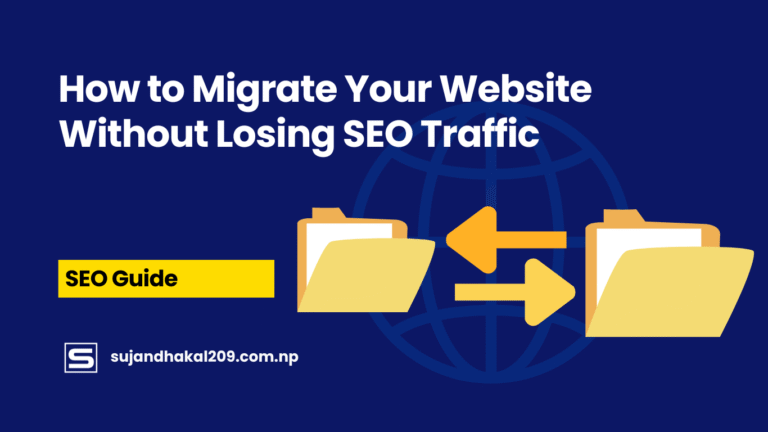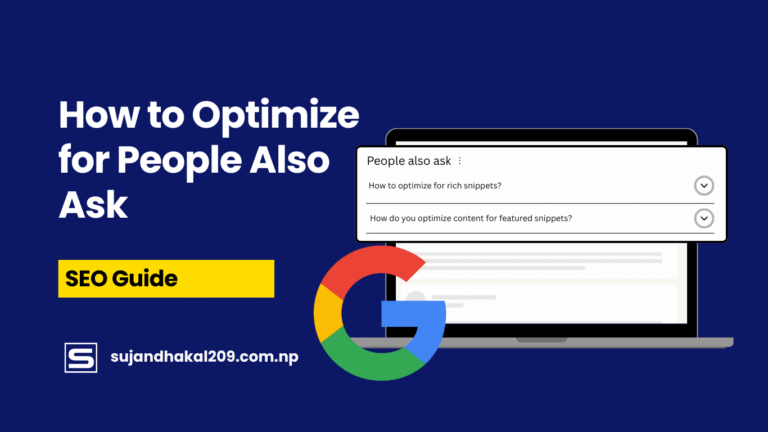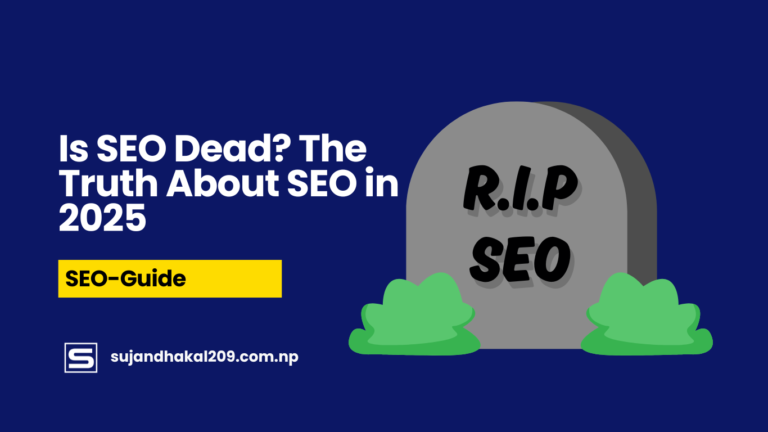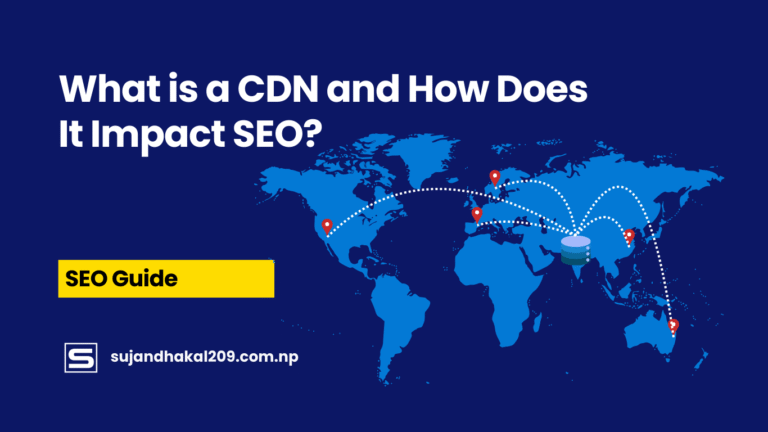Introduction to WordPress Page Speed Optimization
Let’s get real — no one likes a slow website. In today’s digital age, where every second counts, a lagging site is a surefire way to lose visitors, rankings, and revenue. If you’re running a WordPress site in 2025, optimizing for speed isn’t just a good idea — it’s mission-critical.
When we talk about page speed, we’re not just talking about how fast your homepage loads. It’s about every piece of content, every image, and every plugin working in harmony to deliver an experience that’s smooth and lightning-fast. Whether you’re managing a blog, an online store, or a corporate site, slow load times directly affect bounce rates, user experience, and ultimately, your bottom line.
With Google’s continuous emphasis on user experience, page speed is now a top-ranking factor. So if you want your WordPress site to rank higher, load faster, and convert better — you need to master the art of speed optimization. This guide breaks down exactly how to do that, step by step.
Why Page Speed Matters More Than Ever in 2025
Page speed is no longer a luxury — it’s a necessity. Studies show that 1 in 2 users abandon a site if it takes more than 3 seconds to load. Google knows this too, which is why it’s made speed an official ranking signal.
In 2025, websites are competing in a saturated space, and you have less than a few seconds to grab attention. With the rise of mobile-first indexing and voice search, users expect snappy experiences on all devices. If your WordPress site drags, they’re bouncing — straight to your competitor.
Beyond rankings, slow sites hurt credibility. Visitors associate speed with professionalism. So, if your pages load like it’s 2012, you’re sending the wrong message. A fast site, on the other hand, keeps users engaged, boosts conversions, and builds trust.
Fast-loading pages also improve your ad quality score, reduce server load, and increase retention. Whether you’re running a WooCommerce store or a content-heavy blog, speed is your silent sales rep working around the clock.
Core Web Vitals and Their Role in SEO Rankings
Google introduced Core Web Vitals to measure real-world user experience. These metrics directly influence your search performance. The three main pillars are:
- Largest Contentful Paint (LCP): Measures how long it takes for the main content to load. Ideal score: < 2.5 seconds.
- First Input Delay (FID): Time it takes for a user to interact with your page. Ideal score: < 100 ms.
- Cumulative Layout Shift (CLS): Measures visual stability. Ever had elements jump around while the page loads? That’s CLS. Ideal score: < 0.1.
If your WordPress site scores poorly in any of these, your rankings could suffer. That’s why performance optimization isn’t just about trimming code — it’s about optimizing the full user experience.
Plugins like Lighthouse and PageSpeed Insights give Core Web Vitals data to help you pinpoint exactly where to improve. These insights guide your speed-boosting strategy, from reducing image sizes to minimizing unused JavaScript.
Measuring Your Current WordPress Page Speed
Before you can optimize, you need a benchmark. Measuring your site’s current performance is like stepping on the scale before a fitness plan. You need to know where you stand.
Tools to Evaluate Your Site’s Speed Accurately
There are several robust tools out there designed to give you a comprehensive speed report. Here are the best in 2025:
- Google PageSpeed Insights: Offers Core Web Vitals and optimization suggestions.
- GTmetrix: Gives waterfall breakdown, performance scores, and history tracking.
- Pingdom Tools: Great for checking load times from multiple global locations.
- WebPageTest: Provides deep insights with filmstrip views and resource loading.
Using a combination of these tools helps you see your WordPress performance from different angles. Focus not just on scores, but on what’s slowing things down — like large images, third-party scripts, or excessive CSS files.
Keep testing regularly, especially after major updates or new plugin installations. Speed isn’t a one-time fix — it’s an ongoing strategy.
How to Understand Performance Metrics Like a Pro
Performance metrics can feel like alphabet soup at first — LCP, FID, TTFB, FCP — what does it all mean?
Here’s a quick breakdown:
- Time to First Byte (TTFB): How long it takes your server to respond. Good TTFB = under 200ms.
- First Contentful Paint (FCP): When the first content shows up. Aim for under 1.8 seconds.
- Fully Loaded Time: Total time for all elements on your site to load. The gold standard is under 3 seconds.
- Requests: Total number of files loaded on your page. Fewer requests = faster site.
The goal isn’t just a high score — it’s a fast, smooth experience for your users. Use these metrics to diagnose slow elements and fix them at the root.
Common Speed Bottlenecks in WordPress
WordPress is powerful and flexible — but it’s also notorious for bloat if not properly managed. Knowing what slows you down is half the battle.
Heavy Themes and Outdated Plugins
Themes are the foundation of your design, but they can also be speed killers. Many free or multipurpose themes are overloaded with features you’ll never use — sliders, animations, mega menus — all adding unnecessary weight.
Opt for lightweight themes like GeneratePress, Astra, or Kadence. These are designed for performance and often come with modular features so you only load what you need.
Plugins can also drag you down. Outdated or poorly coded plugins create database clutter, load excessive scripts, or conflict with others. Audit your plugin list and keep only the essentials. Replace bloated plugins with faster alternatives or combine functions into a single plugin where possible.
Always update your themes and plugins to ensure compatibility and speed improvements.
Poor Hosting and Server Response Time
Even the best optimization efforts fall flat on cheap hosting. Shared hosting environments are often crowded, meaning your site competes for resources. That translates into slow TTFB and downtime during traffic spikes.
Investing in quality hosting is like laying a strong foundation. Providers like Kinsta, SiteGround, and WP Engine offer managed WordPress hosting optimized for performance. They include features like server-level caching, dedicated resources, and built-in CDN — all crucial for speed.
Don’t overlook your PHP version either. WordPress performs best on the latest PHP 8.x. An outdated PHP version slows down server processes and security.
Fast Hosting = Fast WordPress
The truth is, you can’t “plugin” your way to great performance if your hosting sucks. Hosting is the backbone of your site’s speed and stability.
Choosing the Right WordPress Hosting Provider
When picking a host, consider:
- Speed: SSD storage, fast CPUs, and global data centers.
- Uptime: Look for 99.9% uptime guarantees.
- Support: Knowledgeable, 24/7 WordPress support is essential.
- Security: Automatic updates, DDoS protection, and daily backups.
In 2025, top WordPress hosts also offer performance dashboards and real-time analytics so you can track and optimize speed proactively.
Managed hosting is ideal for serious businesses — they handle caching, updates, backups, and security so you can focus on growing traffic and revenue.
Differences Between Shared, VPS, and Managed Hosting
Here’s a quick breakdown:
| Hosting Type | Pros | Cons |
|---|---|---|
| Shared | Cheapest, easy to start | Slow, vulnerable to traffic spikes |
| VPS | Better speed, more control | Requires technical skills |
| Managed | Best speed, automatic optimization | Higher cost |
If you’re serious about SEO and UX, managed hosting is the way to go. It’s like hiring a pit crew for your website — everything runs faster and smoother.
Best Caching Techniques for WordPress Speed
Caching is your best friend when it comes to improving site speed. It reduces server load, improves TTFB, and slashes load times dramatically.
Browser Caching, Object Caching & Page Caching Explained
- Browser Caching: Stores static files (like CSS, JS, images) locally on a visitor’s browser. Next time they visit, your site loads in a flash.
- Page Caching: Creates a static HTML version of your pages and serves them to visitors — skipping the PHP processing.
- Object Caching: Stores database query results so they don’t have to be generated each time.
Smart caching ensures your server isn’t working overtime. This results in a massive speed boost, especially for returning visitors and high-traffic sites.
Recommended WordPress Caching Plugins in 2025
Here are the top caching plugins ruling the WordPress space in 2025:
- WP Rocket: Easy to use, all-in-one performance optimization.
- LiteSpeed Cache: Great for sites hosted on LiteSpeed servers.
- W3 Total Cache: Highly customizable, ideal for developers.
- SiteGround Optimizer: Perfect for users on SiteGround hosting.
Make sure caching is properly configured — poor setup can actually slow things down or break functionality.
Image Optimization for Faster Load Times
Images are often the heaviest assets on any WordPress page. A beautiful, content-rich site filled with high-resolution visuals might look stunning — but it could also kill your load speed if not handled properly.
How to Properly Compress Images Without Losing Quality
Let’s be clear — you don’t need to compromise on quality to reduce image size. In 2025, there are smarter ways to compress images and maintain crystal-clear clarity. Here’s how:
- Use the Right Format: Stick to modern file types like WebP or AVIF. These formats offer superior compression without sacrificing quality. WebP files can be up to 34% smaller than JPEGs.
- Resize Before Uploading: Don’t upload massive 4000px-wide images if your container size is only 800px. Resize beforehand using tools like Photoshop or online editors.
- Use Compression Tools: Tools like TinyPNG, ImageOptim, or Squoosh help shrink file size without quality loss.
- Enable Lazy Loading: With lazy loading, images below the fold only load when the user scrolls. WordPress supports this natively now, but you can fine-tune it with plugins like a3 Lazy Load.
Remember, even a single oversized image can slow down an entire page. Optimizing them is one of the fastest ways to see a noticeable speed improvement.
Top WordPress Image Optimization Plugins
Plugins make this process effortless. Here are the top options for 2025:
- ShortPixel: Automatically compresses new uploads and bulk optimizes your media library.
- Imagify: Great for real-time compression and WebP conversion.
- Smush Pro: Offers lazy loading, image resizing, and CDN integration.
- Optimole: Delivers images via its own CDN, compressed and scaled on the fly.
Look for features like automatic WebP conversion, bulk optimization, and retina support. Some of these plugins even serve responsive image sizes based on user devices — a game changer for mobile speed.
Optimizing CSS, JavaScript & HTML for Performance
Your code structure plays a massive role in page speed. While themes and plugins make WordPress easy to use, they often introduce bloated scripts and stylesheets that slow your site down.
Minification, Concatenation & Defer Strategies
Let’s decode some fancy terms that drastically affect performance:
- Minification: This strips out unnecessary characters (spaces, comments) from your CSS, JS, and HTML — making files lighter.
- Concatenation: Combines multiple CSS/JS files into one, reducing HTTP requests.
- Defer/Async Loading: Loads scripts after the page is visible, so content appears quickly and scripts load in the background.
Plugins like Autoptimize, Asset CleanUp, and Perfmatters give you control over these elements. You can disable unused scripts on specific pages and defer JavaScript files so they don’t block rendering.
In 2025, it’s not enough to just clean up your theme. You need a fine-tuned script strategy so that only essential code loads — when it’s needed.
Best Plugins for Code Optimization in WordPress
Here are the most effective plugins to streamline your code:
- Autoptimize: Compresses CSS, JavaScript, and HTML files, with options to lazy-load scripts.
- Async JavaScript: Gives you control over script execution order.
- Asset CleanUp: Lets you disable unnecessary styles and scripts on a page-by-page basis.
- Flying Scripts: Ideal for delaying non-critical JavaScript (e.g., chat widgets, trackers).
Use these wisely — and always test after making changes. Poorly configured optimization plugins can break site layout or functionality.
Using Content Delivery Networks (CDNs) to Accelerate Global Load Time
No matter how optimized your site is, distance from your server affects speed. That’s where CDNs come in.
What is a CDN and How It Helps WordPress Sites
A Content Delivery Network (CDN) is a network of servers distributed across the globe. When someone visits your site, the CDN delivers content from the server closest to them — reducing latency and improving load time.
Here’s how a CDN improves WordPress speed:
- Faster Asset Delivery: Images, CSS, JS, and videos are served faster.
- Load Balancing: Takes the pressure off your origin server.
- Improved Security: Many CDNs include DDoS protection and firewall settings.
- Reduced Bandwidth Costs: Efficient delivery means fewer resources used.
CDNs are especially useful if your audience is spread out geographically. Whether you’re in the US and have visitors in Europe, or based in Asia with traffic from Australia, a CDN bridges that gap.
Top CDN Services for WordPress in 2025
Some of the most reliable CDN services this year include:
- Cloudflare: Free and premium plans. Also adds security features.
- BunnyCDN: Budget-friendly and blazing fast with edge rules.
- KeyCDN: Simple setup, great for performance tracking.
- StackPath: Offers performance optimization for developers.
Most premium hosts also come with built-in CDN options, but integrating your own CDN gives you more control over caching, purging, and rules. Just make sure your CDN works seamlessly with your caching plugins and SSL.
Database Optimization: Clean Up and Speed Up
Your WordPress database stores everything — posts, pages, comments, plugin settings, revisions — and it gets messy over time. A bloated database slows down queries and increases load times.
Cleaning Post Revisions, Spam Comments, and Overhead
You’d be surprised at how much junk lives inside your database:
- Post revisions: Every time you edit a post, WordPress saves a revision. Multiply that by dozens of posts and it gets hefty.
- Spam comments and trash: These build up silently in the background.
- Transients: Temporary cached data that often lingers longer than needed.
- Orphaned tables: Left behind by deactivated or deleted plugins.
Manually cleaning this up via phpMyAdmin is risky unless you’re tech-savvy. Fortunately, plugins make this easy and safe.
Best WordPress Plugins for Database Optimization
Here are the tools pros use:
- WP-Optimize: All-in-one tool to clean, compress images, and cache.
- Advanced Database Cleaner: Helps you identify and delete orphaned tables.
- WP-Sweep: Safely removes unused, orphaned, and duplicated data.
- Optimize Database After Deleting Revisions (ODAR): Automates cleanup after post edits.
Make it a habit to schedule weekly or monthly cleanups. Always back up your site before optimizing the database, just in case something breaks.
Mobile Optimization: Speed on Smaller Screens
In 2025, mobile traffic dominates the internet. Over 70% of users visit websites from their smartphones or tablets — and if your WordPress site isn’t optimized for mobile, you’re losing traffic, conversions, and credibility.
Responsive Design and Mobile-First Indexing
Google now uses mobile-first indexing. That means it primarily looks at your mobile version when deciding how to rank your pages. If your site is slow or clunky on mobile, your rankings will suffer — no matter how perfect your desktop version is.
Responsive design ensures your site looks and performs great on all screen sizes — from massive desktops to tiny smartphones. Use flexible grids, scalable images, and relative units in your CSS so elements adjust automatically.
Many modern WordPress themes are built responsive by default. But always double-check with tools like:
- Google Mobile-Friendly Test
- BrowserStack
- Responsinator
A good mobile experience means fast loading, easy navigation, and content that fits the screen without zooming or horizontal scrolling. Get this right, and your bounce rate will drop while your rankings soar.
Tips to Improve Mobile Page Speed
Mobile devices have less processing power and sometimes slower connections. Here’s how to deliver lightning-fast performance on smaller screens:
- Use AMP (Accelerated Mobile Pages): Stripped-down pages that load nearly instantly.
- Prioritize Above-the-Fold Content: Load visible content first, defer the rest.
- Use Adaptive Images: Serve smaller image versions for mobile using plugins like Adaptive Images or Optimole.
- Reduce Redirects: Each redirect adds extra load time, especially noticeable on mobile.
- Minimize Popups: Intrusive interstitials frustrate users and may penalize you in search rankings.
Mobile speed isn’t just about tech — it’s about respecting your user’s time and bandwidth.
Lazy Loading & Preloading Strategies
Two powerful techniques in the speed optimization arsenal are lazy loading and preloading. They tackle performance from two different angles: delay what isn’t needed yet and prepare what’s coming next.
What is Lazy Loading and How to Implement It
Lazy loading means deferring the loading of non-critical resources — like images, videos, or iframes — until they’re needed. Instead of loading everything at once, lazy loading waits until the user scrolls to that section.
Benefits of lazy loading:
- Reduces initial page weight
- Speeds up above-the-fold content
- Saves bandwidth and server resources
WordPress includes native lazy loading since version 5.5, but you can supercharge it with plugins like:
- a3 Lazy Load
- Lazy Load by WP Rocket
- Smush (built-in lazy loading)
Make sure to test lazy loading thoroughly. Some image sliders, galleries, or custom post types might require special configurations to work correctly.
What is Preloading and When to Use It
Preloading is the opposite. It loads critical assets earlier than usual — before the browser even requests them. This is especially helpful for:
- Fonts (preload fonts to avoid layout shifts)
- Key images (like the homepage banner)
- Stylesheets or scripts needed immediately
To add preloading, you can insert a <link rel="preload"> tag in your theme’s <head> section or use performance plugins like Perfmatters or FlyingPress.
Use it wisely — preloading too many files can backfire by overwhelming the browser. Focus on assets that contribute to the first screenful of content.
Speed Optimization Plugins Every WordPress Site Should Use
Let’s face it — WordPress speed optimization can be technical. But with the right plugins, even non-coders can significantly improve performance with a few clicks.
Top All-in-One Speed Optimization Plugins
Here’s a list of the top all-in-one plugins for 2025 that handle multiple aspects of optimization:
- WP Rocket: Arguably the best premium plugin. Handles caching, minification, lazy loading, CDN, preload, and more. No complex setup.
- LiteSpeed Cache: Ideal if your server uses LiteSpeed. Offers server-level caching, image optimization, and even QUIC.cloud CDN integration.
- FlyingPress: Rising star in the speed world. Combines caching, preload, lazy load, and more in a simple interface.
- Hummingbird: Built by WPMU DEV, this plugin covers caching, asset optimization, uptime monitoring, and more.
Most of these plugins are beginner-friendly and support Core Web Vitals improvements out of the box.
Complementary Plugins for Specialized Tasks
Sometimes, it’s better to use a focused tool for specific jobs. Here are the best task-specific plugins:
- Perfmatters: Lightweight and powerful. Lets you disable unused scripts, optimize database, and preload critical assets.
- Autoptimize: Best for CSS/JS/HTML minification.
- ShortPixel or Imagify: For image optimization and WebP conversion.
- Asset CleanUp: Great for unloading bloat from specific pages.
The key is to avoid plugin conflicts. Don’t install two plugins doing the same job (like caching), or you risk slowing down your site or breaking functionality.
Advanced Techniques for Developers & Tech-Savvy Users
If you’re comfortable getting under the hood, there are even more ways to push your WordPress site’s performance to the next level.
Server-Side Tuning and Object Caching
Fine-tune your server for speed by:
- Upgrading to PHP 8.x+
- Using NGINX instead of Apache
- Enabling OPcache to store precompiled script bytecode
- Using Redis or Memcached for object caching — especially on WooCommerce sites with lots of queries
These changes require server access and some configuration knowledge, but they deliver measurable improvements in response times and database load.
Reducing DNS Lookups and Third-Party Requests
Every time your site loads a script from another domain — like Google Fonts, Facebook SDK, or ad networks — it creates a DNS lookup. Each one adds milliseconds to your load time.
Here’s how to reduce their impact:
- Host fonts locally to eliminate the external call.
- Remove unnecessary embeds (YouTube, maps, iframes).
- Limit tracking scripts and use tag managers to delay their execution.
Tools like GTmetrix or WebPageTest show exactly which requests are causing delays, so you can trim the fat without sacrificing functionality.
Critical CSS and Font Display Strategies
- Critical CSS: Load only the CSS needed for the visible portion of your page first. Plugins like WP Rocket and FlyingPress automate this.
- Font Display Swap: Use
font-display: swap;in your CSS to avoid invisible text while fonts load.
These small tweaks can dramatically improve perceived performance and reduce layout shifts — key for hitting your Core Web Vitals goals.
Conclusion: Build a Lightning-Fast WordPress Site That Dominates in 2025
Page speed optimization isn’t a one-and-done task — it’s an ongoing commitment to user experience, performance, and SEO. In a world where milliseconds matter, every tweak counts.
From lightweight themes to smart caching, image compression to script management, you now have a complete blueprint to speed up your WordPress site and crush it in 2025. Whether you’re a beginner or a seasoned pro, the tools and strategies are within your reach.
Invest in fast hosting, audit your plugins, clean up your code, and prioritize mobile users. Google will reward you, and more importantly — so will your visitors.
FAQs
1. What is the ideal loading time for a WordPress site in 2025?
Ideally, your WordPress site should load in under 2–3 seconds. Anything slower can hurt user engagement and search engine rankings.
2. How often should I check my website speed?
You should check your site speed monthly or after making significant updates like adding plugins, changing themes, or publishing large content.
3. Can too many plugins slow down my WordPress site?
Yes, especially if they are poorly coded, outdated, or have overlapping functions. Always audit your plugins and remove unnecessary ones.
4. Do I need a developer to optimize my WordPress speed?
Not necessarily. Many speed improvements can be done using plugins. However, for advanced server-level optimizations, a developer can help.
5. What’s the difference between lazy loading and preloading?
Lazy loading delays loading non-visible content, while preloading ensures critical assets load sooner to improve speed and user experience.