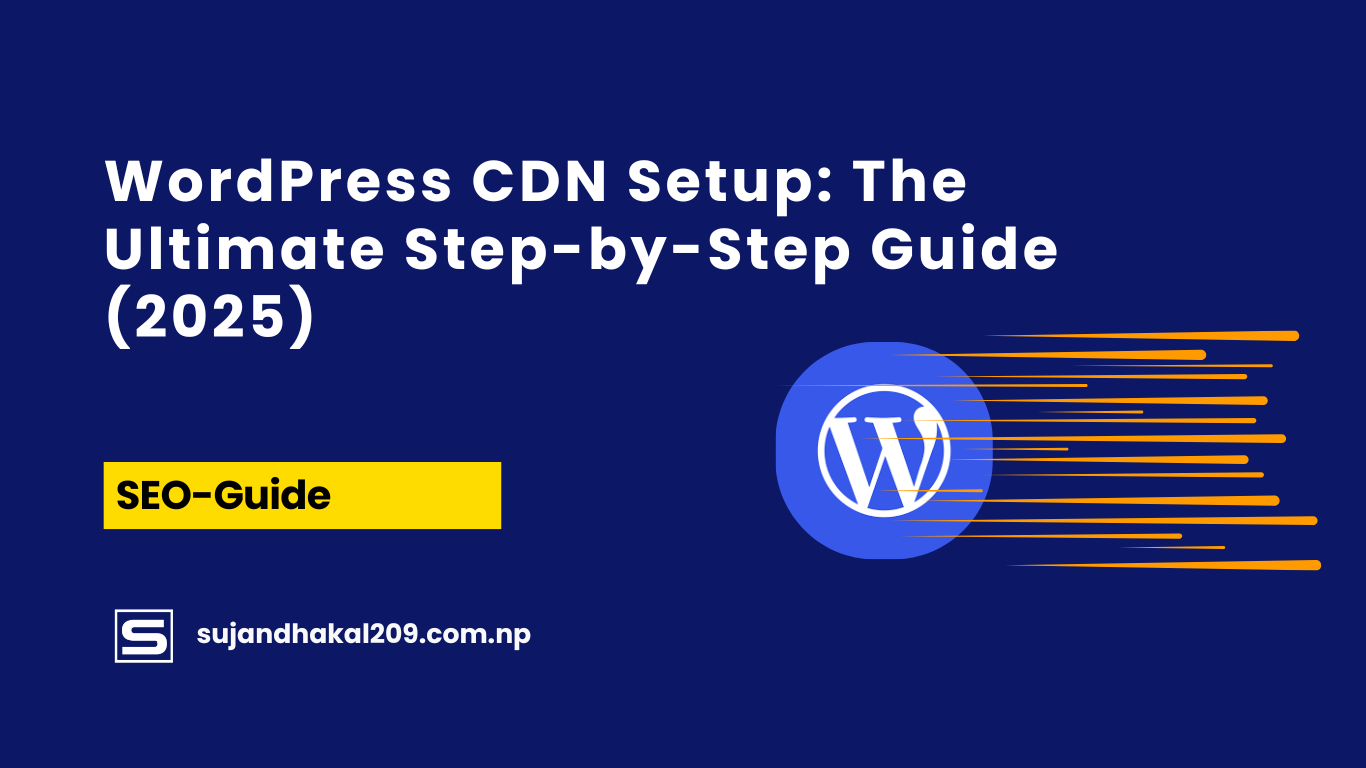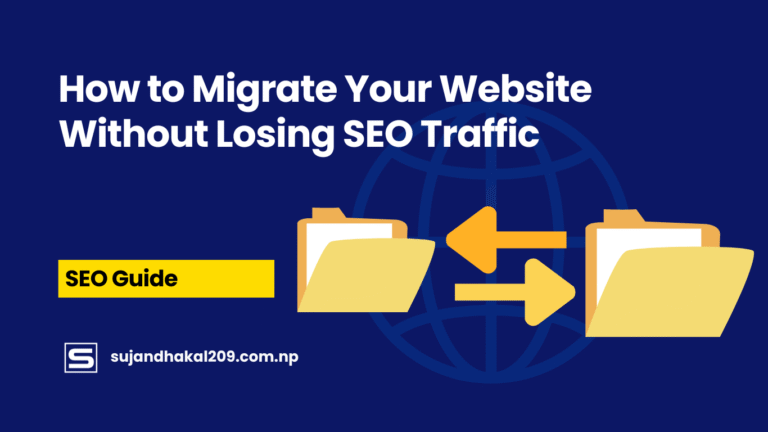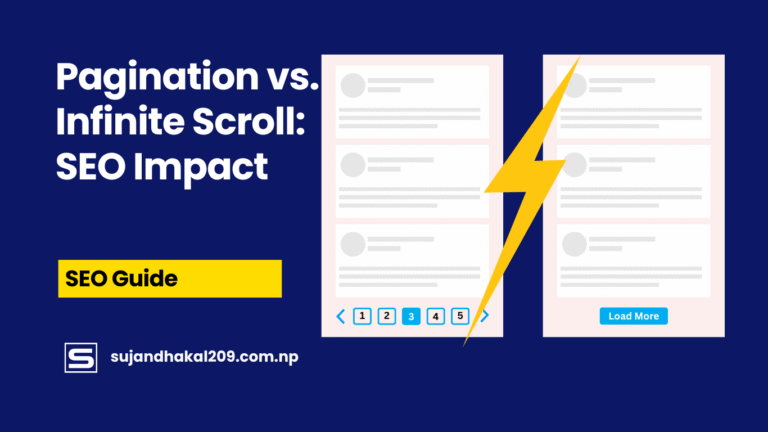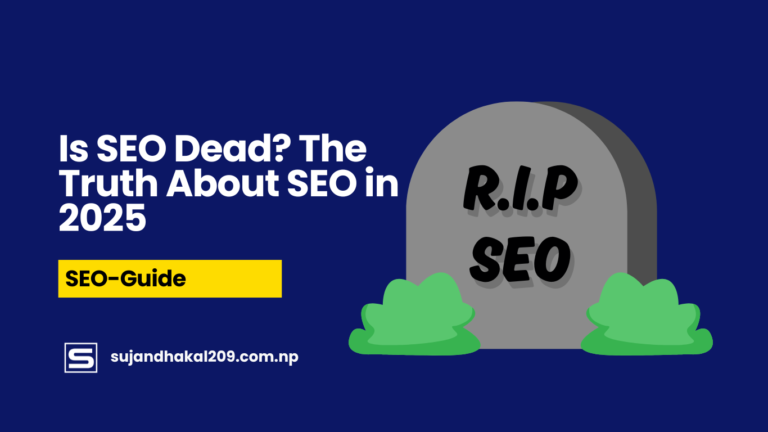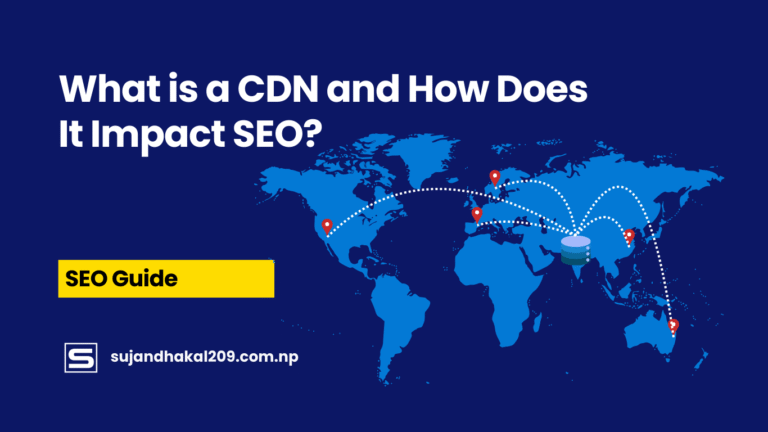Introduction to CDN and WordPress
What is a CDN?
Let’s simplify the tech talk. A CDN, or Content Delivery Network, is like having a bunch of helpful little messengers across the globe who carry parts of your website (images, videos, CSS, JavaScript) and deliver them faster to users based on their location. Imagine your website lives in New York. If someone in Tokyo tries to access it, they’ll get a much faster response if the files are already stored in a CDN server in Tokyo rather than fetching them from across the ocean.
A CDN is a network of strategically placed servers designed to store and deliver cached content quickly and reliably. It’s the reason why large-scale sites like Amazon, Netflix, or even your favorite blog can load in a blink, no matter where in the world you are.
For WordPress websites—where speed equals SEO ranking, user retention, and conversion—a CDN isn’t a luxury. It’s a necessity.
Why WordPress Needs a CDN?
WordPress is awesome. It’s flexible, open-source, and used by over 40% of all websites. But let’s be real—it’s not the fastest platform out of the box. With themes, plugins, images, scripts, and external requests, things can slow down fast.
Here’s why a CDN is crucial for WordPress:
- Performance Boost: By serving assets from a location closer to your visitors, CDNs reduce latency and page load times.
- Reduced Server Load: CDNs take the heat off your origin server by handling the bulk of traffic and file requests.
- Better User Experience: Nobody likes waiting. Faster load times mean happier users and lower bounce rates.
- SEO Improvements: Google considers site speed a ranking factor. A CDN can help in improving your SEO.
- Global Reach: Your audience isn’t just local. Whether someone’s browsing in London or Lagos, they’ll enjoy the same fast experience.
If your WordPress site gets any kind of traffic—especially international—a CDN can significantly improve both performance and reliability.
Key Benefits of Using a CDN on WordPress
Alright, let’s dive deeper into the juicy advantages. If you’re on the fence about integrating a CDN into your WordPress site, these key benefits might just push you over:
- Speed Gains
Speed isn’t just a perk—it’s a necessity. Studies show that 53% of mobile users abandon sites that take over 3 seconds to load. CDNs ensure your content reaches users lightning-fast, wherever they are. - Enhanced Security
CDNs come with built-in protection features like DDoS mitigation, firewall rules, and bot filtering. That adds an extra layer of armor to your WordPress site without extra plugins. - Scalability
If your blog post suddenly goes viral (hey, it could happen!), a CDN absorbs the traffic surge, ensuring your site doesn’t crash under pressure. - SEO Advantages
Google loves fast websites. The faster your site, the higher your chances of ranking. Simple as that. - Bandwidth Savings
By offloading static assets to a CDN, you’ll reduce the amount of bandwidth your origin server uses—potentially saving you money on hosting fees. - Content Redundancy
With multiple edge servers, your site stays online even if one server goes down. That means higher uptime and reliability.
In a nutshell, if you care about user experience, SEO, uptime, or growth (and you should), then using a CDN for your WordPress site is a no-brainer.
How a CDN Works with WordPress
CDN Architecture Explained
Picture this: your website’s content is like a library of books. Without a CDN, every time someone wants to read a book (i.e., load a page), they have to come all the way to the main library (your server). With a CDN, you’ve placed mini-libraries all over the world. Readers now go to the nearest mini-library to borrow the book—faster and more efficient.
CDNs work by distributing content from your origin server to a network of edge servers (or nodes) spread across different geographical locations. These edge servers cache your static files and serve them to users based on their proximity.
Here’s how the architecture looks in action:
- User Request: A user visits your WordPress site.
- DNS Resolution: The request is routed to the nearest edge server.
- Content Delivery: The CDN checks its cache. If the file exists (cache hit), it serves it immediately. If not (cache miss), it pulls it from your server and caches it for the next visitor.
This means less waiting, more browsing.
How WordPress Content is Delivered Through a CDN
Not all content is created equal. A CDN typically delivers static content. This includes:
- Images (.jpg, .png, .gif)
- Stylesheets (.css)
- JavaScript files (.js)
- Fonts and videos
Your dynamic content (like PHP files or user-specific data) still comes from your origin server, but that’s okay. Since the bulk of requests are static files, offloading them to a CDN drastically reduces overall load.
In WordPress, once you set up the CDN, it rewrites the URLs for static assets so they’re loaded from the CDN domain (like cdn.yoursite.com) instead of your own server. This change is mostly handled by a plugin or your theme configuration.
Popular CDN Providers for WordPress
Now, let’s meet the giants in the game. Here are some of the most reliable and WordPress-friendly CDN providers in 2025:
- Cloudflare – Free plan, great performance, and DDoS protection baked in. Top pick for beginners.
- StackPath (formerly MaxCDN) – Fast, secure, and great for developers.
- KeyCDN – Affordable and easy to integrate with WordPress.
- Bunny.net – Rising star, lightning-fast speeds, and affordable pricing.
- Amazon CloudFront – Enterprise-level CDN with robust options (but not beginner-friendly).
Each has its strengths. If you’re just getting started, Cloudflare is usually the go-to.
Choosing the Right CDN for WordPress
Free vs Paid CDNs
The eternal battle—free vs paid. Here’s a quick rundown:
Free CDN (like Cloudflare’s basic plan):
- ✅ Great for small to medium websites
- ✅ Offers basic performance improvement and security features
- ✅ Simple setup via plugin or DNS
- ❌ Limited customization
- ❌ May lack advanced caching rules or reporting
Paid CDN:
- ✅ Full control over cache policies, custom rules, and purging
- ✅ More PoPs (Points of Presence), better performance
- ✅ Detailed analytics and priority support
- ❌ Monthly fee (cost depends on bandwidth usage)
If your site is content-heavy, gets global traffic, or is mission-critical, investing in a paid CDN is worth every penny.
Factors to Consider Before Choosing
Before pulling the trigger, consider the following:
- Performance – How fast is the network? Do they have servers close to your primary audience?
- Ease of Use – Can you integrate it with WordPress easily?
- Support & Documentation – Is help readily available?
- Pricing – Does it fit your budget long-term?
- Features – DDoS protection, WAF, real-time analytics, image optimization?
It’s not just about speed—it’s about speed and control.
Top 5 CDNs for WordPress in 2025
Here’s a ranked list of the best CDNs this year, along with a mini-comparison:
| CDN Provider | Free Plan | Global PoPs | WP Integration | Best For |
|---|---|---|---|---|
| Cloudflare | ✅ | 300+ | ✅ Easy | Beginners, Security |
| Bunny.net | ❌ | 110+ | ✅ Simple | Speed & Price |
| StackPath | ❌ | 60+ | ✅ Plugin-ready | Devs & Agencies |
| KeyCDN | ❌ | 40+ | ✅ WP-friendly | Affordable Performance |
| Amazon CloudFront | ❌ | 450+ | ❌ Complex | Enterprise Scale |
Choose wisely. Your site’s future speed depends on it.
Preparing Your WordPress Site for CDN Integration
Backing Up Your WordPress Website
Before you dive into any CDN configuration, rule number one: Back. It. Up.
Things can go wrong. You might misconfigure DNS settings, accidentally delete files, or break your theme layout. Having a clean backup means you can recover your site without losing sleep.
Here’s how to do it:
- Use plugins like UpdraftPlus, BackupBuddy, or Jetpack VaultPress.
- Store backups off-site (Google Drive, Dropbox, or AWS).
- Test your backup to make sure it’s actually usable.
Don’t skip this. Trust me, the 10 minutes it takes can save you 10 hours later.
Checking Compatibility with Themes and Plugins
Before jumping into CDN setup, it’s vital to ensure your current WordPress theme and active plugins are compatible with CDN services. Why? Because some outdated or poorly coded themes/plugins may hard-code asset URLs or conflict with URL rewriting, breaking your site’s layout or functionality.
Here’s what to look for:
- Absolute vs Relative URLs: If your theme uses absolute URLs (like
https://yoursite.com/wp-content/themes/your-theme/style.css), ensure they can be dynamically rewritten to your CDN’s domain. - Plugin Conflicts: Some plugins (especially cache or image optimizers) may already integrate CDN-like functions. Using multiple systems can cause redundancy or breakage.
- JavaScript or jQuery Errors: After enabling CDN, if some interactive elements on your site stop working, inspect via browser console for blocked scripts or mixed content warnings.
To check compatibility safely:
- Staging Environment: Set up a staging version of your site to test the CDN before rolling it out on your live site.
- Theme & Plugin Updates: Ensure everything is updated to its latest version.
- Load Testing: Use tools like GTmetrix, Pingdom, or Lighthouse before and after CDN setup to detect changes or issues.
A little preparation goes a long way in avoiding post-setup headaches.
Understanding DNS and Caching Settings
Here’s where many WordPress users get intimidated—but don’t worry, we’ll break it down in plain English.
DNS (Domain Name System) is like the phonebook of the internet. It translates your domain name (e.g., yoursite.com) into an IP address that computers use to talk to each other.
When using a CDN, the typical DNS setup changes so that visitors’ browsers connect to the CDN servers first, not directly to your hosting server. The CDN then forwards dynamic content from your host while serving cached assets itself.
You may need to:
- Update your nameservers (Cloudflare-style setup).
- Add a CNAME record pointing to your CDN’s hostname (
cdn.yoursite.com → yourcdnprovider.com). - Adjust TTL (Time to Live) to control how often DNS records refresh.
Caching, meanwhile, determines how long static content stays on the CDN before it’s refreshed. Caching rules can be:
- Time-based (e.g., cache images for 30 days).
- Header-based (CDN reads cache-control headers from your server).
- Manual purge (clear cache when you publish new content).
Smart caching = less load + blazing speed.
Step-by-Step CDN Setup for WordPress
Method 1: Manual CDN Integration
Going manual gives you full control. It’s slightly more technical but totally doable with the right steps.
Step 1: Choose a CDN Provider
Let’s assume you go with KeyCDN or Bunny.net for manual integration.
Step 2: Create a Pull Zone
In your CDN dashboard, set up a “Pull Zone”. This means the CDN will automatically fetch files from your site when needed.
- Origin URL:
https://yoursite.com - CDN URL:
https://yourzone.yourcdnprovider.net
Step 3: Rewrite Static URLs in WordPress
Install a plugin like CDN Enabler. This plugin replaces static asset URLs with your CDN URL.
Settings example:
- CDN URL:
https://yourzone.yourcdnprovider.net - File Types:
.jpg, .png, .gif, .css, .js - Include Directories:
wp-content, wp-includes
Step 4: Test Your Site
Check:
- If assets are loading from CDN (use browser dev tools)
- Page speed improvement via GTmetrix
- SSL compatibility (make sure your CDN supports HTTPS)
Step 5: Cache Purging
Whenever you update your site, remember to purge your CDN cache to reflect the latest version.
Pros of Manual Setup:
- Complete control
- Better for advanced users
- Works with virtually all themes/plugins
Cons:
- Slight learning curve
- Misconfigurations can lead to broken layouts
If you’re comfortable with a bit of tech, manual is the most robust option.
Method 2: Using a CDN Plugin
Want something simpler? A dedicated plugin does the heavy lifting.
Recommended Plugins:
- Jetpack (with Site Accelerator) – Offers free CDN for images, CSS, and static files.
- W3 Total Cache – One of the most powerful caching plugins with CDN integration built-in.
- WP Rocket – Premium plugin that supports CDNs like Bunny.net, Cloudflare, and StackPath.
- CDN Enabler – Lightweight and free for basic setups.
Steps for WP Rocket + Bunny.net Setup:
- Sign up at Bunny.net, create a Pull Zone.
- In WP Rocket settings, go to CDN tab.
- Enter your CDN CNAME (e.g.,
cdn.yoursite.com). - Save and clear cache.
Pros:
- No need to mess with DNS
- Beginner-friendly
- Quick to implement
Cons:
- Less flexibility
- Plugin dependency
- May not support all CDN features
Still, for 90% of WordPress users, a plugin-based setup strikes the perfect balance between simplicity and effectiveness.
Method 3: Setting Up CDN via Hosting Provider
Good news—most premium WordPress hosting companies already include CDN integration. Even better? It’s often a one-click job.
Top Hosts That Offer Built-in CDN:
- Kinsta – Powered by Cloudflare Enterprise.
- WP Engine – Uses their own EverCache and CDN.
- SiteGround – Integrated with Cloudflare, simple toggle in dashboard.
- Rocket.net – Comes with full Cloudflare Enterprise CDN.
Steps (Example: SiteGround):
- Login to SiteGround dashboard.
- Go to Speed → CDN.
- Enable Cloudflare integration.
- Optionally, configure settings like cache level, development mode, and minification.
Benefits:
- No extra plugins
- Managed updates
- CDN is optimized for your hosting environment
If you’re already on a high-quality host, you might not need a third-party CDN at all.
Testing and Verifying Your CDN Setup
How to Know If Your CDN Is Working
Once you’ve set up your CDN—whether manually, via plugin, or through your host—it’s crucial to make sure everything’s running smoothly. But how can you actually tell if your CDN is active?
Here’s a checklist to help you verify:
- Inspect Static File URLs
Open your website in any browser. Right-click anywhere on the page and click “Inspect” to launch developer tools. Go to the “Network” tab and refresh the page. Check the URLs of assets like.jpg,.css, and.jsfiles. If you see a CDN domain (e.g.,cdn.yoursite.comoryourcdnprovider.net), you’re golden. - Check Response Headers
Many CDNs inject a response header likecf-cache-status(for Cloudflare) orx-cache(for Bunny.net/KeyCDN) to show whether a request is a cache hit (served by CDN) or miss (served by origin server). A “HIT” means your file was served from the CDN. That’s what you want. - Use Online Tools
- GTmetrix – Will show if your assets are coming from a CDN domain.
- Pingdom Tools – Great for measuring load times with and without CDN.
- CDNPlanet Test Tool – Verifies CDN coverage and response time across global locations.
- Browser Console Errors
Look for warnings or red lines in your browser console. These might indicate missing resources, mixed content (HTTPS vs HTTP), or blocked scripts.
Testing ensures you’re not just assuming performance gains—you’re actually seeing them.
Performance Testing After CDN Implementation
Once verified, it’s time to measure your wins. A good CDN can cut load times dramatically—but only if everything’s configured right.
Use These Tools:
- Google PageSpeed Insights
- Tests your site on both mobile and desktop.
- Gives you a performance score and suggestions (like image compression or unused CSS).
- CDN integration should improve scores in categories like “First Contentful Paint” and “Time to Interactive.”
- GTmetrix
- Offers in-depth speed analysis and waterfall chart.
- Compare before and after CDN integration.
- Lower “Time to First Byte” (TTFB) is a good sign.
- WebPageTest.org
- Advanced test that lets you run simulations from multiple global locations.
- Perfect for seeing the CDN’s geographic impact.
What to Look For:
- Page Load Time: Ideally under 2 seconds
- Fully Loaded Time: Lower is better
- Requests: CDN should reduce unnecessary requests to your server
- Total Page Size: If your CDN offers compression, this should drop
Make sure to run tests multiple times and from different locations for accurate results.
Common Mistakes to Avoid During CDN Setup
Even seasoned developers mess up sometimes. Here are some common CDN pitfalls to steer clear of:
1. Not Using HTTPS
If your CDN doesn’t support HTTPS (or if you forgot to enable it), modern browsers may block content. Worse yet, you’ll get that dreaded “Not Secure” message next to your URL.
Fix: Always ensure your CDN supports and enforces HTTPS.
2. Broken Image or CSS URLs
This usually happens when:
- You misconfigured the CDN URL
- Your plugin doesn’t rewrite all static assets
- You used hard-coded URLs in your theme
Fix: Use a plugin like Better Search Replace to update old URLs, or configure your CDN plugin correctly.
3. Forgetting to Purge the Cache
If your site isn’t updating when you post new content or change CSS, your CDN is likely serving an outdated cache.
Fix: Manually purge your CDN cache from the dashboard or plugin settings after big updates.
4. Double Caching
If your host and CDN are both caching aggressively, things might get weird—like outdated content or layout issues.
Fix: Coordinate caching layers. Let your CDN handle static files, and your WordPress plugin manage dynamic caching.
5. Ignoring Mobile Testing
Sometimes your desktop version works fine, but the mobile site is glitchy due to CDN rules or responsiveness issues.
Fix: Test across devices using BrowserStack or Chrome DevTools.
Avoiding these mistakes early on will save you from customer complaints and sleepless nights.
Advanced Tips for CDN Optimization on WordPress
Once your CDN is humming along, you can fine-tune it for even better results.
Enable Image Optimization
Many CDNs offer built-in image optimization features like:
- WebP Conversion: Reduces file size dramatically without loss of quality.
- Automatic Resizing: Serves appropriately sized images based on screen size.
- Lazy Loading: Delays offscreen image loading until the user scrolls.
CDNs That Offer This: Cloudflare (with Polish), Bunny.net (Image Optimizer), KeyCDN (Image Processing)
Custom Cache Rules
If you’re using Cloudflare or similar, you can create page rules to control how your site is cached.
Example:
- Cache everything on
/blog/*but skip caching on/wp-admin/
This boosts performance while keeping your admin dashboard fast and secure.
Use a Custom CDN Domain
Instead of using a default CDN URL (yourzone.b-cdn.net), set up a custom one like cdn.yoursite.com. It looks cleaner and helps with branding.
Steps:
- Create a subdomain like
cdn.yoursite.com - Add a CNAME record pointing to your CDN zone
- Configure SSL (your CDN provider should support this)
- Update your plugin/CDN settings
Preloading & Prefetching
Speed up repeat visits by preloading important resources and DNS lookups.
Add <link rel="dns-prefetch" href="//cdn.yoursite.com"> to your HTML head.
Or use a plugin like Perfmatters to manage it for you.
Conclusion
Setting up a CDN for your WordPress site isn’t just a technical upgrade—it’s a transformation. From faster load times and stronger security to higher SEO rankings and happier users, the benefits are too good to ignore.
Whether you go the manual route, use a plugin, or rely on your hosting provider, the key is proper planning, testing, and ongoing optimization. Don’t treat your CDN as a set-it-and-forget-it tool. Like any performance feature, it works best when you keep an eye on it.
So now you know exactly how to get started. Ready to turbocharge your WordPress site?
FAQs
1. Is a CDN necessary for small WordPress blogs?
Not absolutely, but it’s highly recommended. Even small sites can benefit from faster load times and better SEO. Plus, many CDNs offer free plans, so there’s really no downside.
2. Will a CDN work with my existing WordPress caching plugin?
Yes. Most caching plugins like W3 Total Cache, WP Rocket, and LiteSpeed Cache are built to work seamlessly with CDNs. Just avoid overlapping features like redundant minification.
3. Can a CDN break my website?
If configured incorrectly, yes. That’s why it’s important to back up your site and test everything thoroughly after setup. Most issues are related to URL rewrites or HTTPS conflicts.
4. How much does a CDN cost?
Many providers have free tiers (like Cloudflare), while paid plans can start as low as $1/month depending on bandwidth. Enterprise-level CDNs can cost more but offer advanced features.
5. Do I still need a fast web host if I use a CDN?
Absolutely. A CDN complements your host by serving static assets, but dynamic content and database queries still rely on your hosting. A slow server will still bottleneck performance.